Managing Multiple Pages
This section explains how to manage multiple pages using a management file.
Page Manager Window
This window is used to manage management files. Select [Story] menu → [Page Manager] to display the [Page Manager] window. Double clicking a page thumbnail opens the corresponding page file.
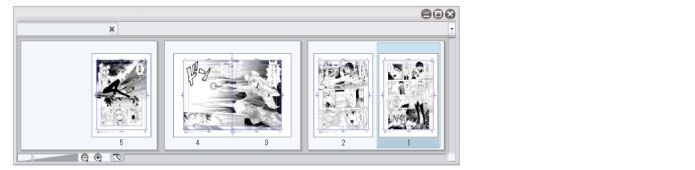
Adding and Deleting Pages
Click a page thumbnail in the [Page Manager] window to select the page.
Select [Story] menu → [Add Page] to add a new page after the selected page.
Select [Story] menu → [Delete Page] to delete the selected page.
|
|
Pages must be added and deleted in the [Page Manager] window. |
Changing the Page Order
In the [Page Manager] window, select the page to be moved and drag it to the desired position.
|
|
The page order must be changed in the [Page Manager] window. |
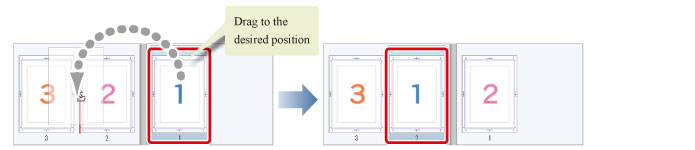
Setting a Spread or Single Pages
Select the pages to be combined in the [Page Manager] window. Select [Story] menu → [Combine Pages] to combine the pages as a spread. Spread pages can also be split into single pages by selecting [Story] menu → [Split Pages]. Neither operation can be undone using the [Undo] function.
Switching the Displayed Page
Click the [Switch canvas] tab to switch the displayed page.









