Rotating the Canvas
If it is difficult to draw at the current angle, you can rotate the canvas to an angle that makes it easier to draw.
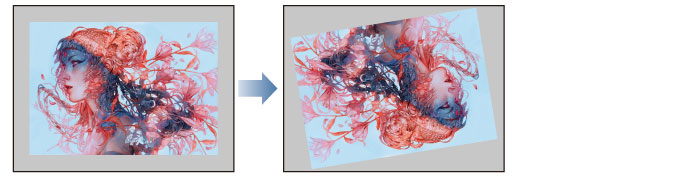
Move the slider or click the buttons at the bottom left of the canvas window or on the [Navigator] palette.
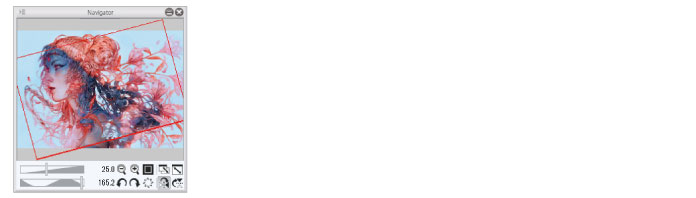
In the [View] menu, select [Rotate/Invert] and then the desired rotation method.
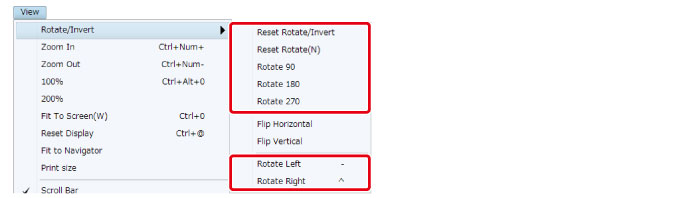
Select the [Move] tool from the [Tool] palette and select the [Rotate] sub tool from the [Sub tool] palette. To rotate, drag on the canvas.

When using the touch operation for rotation on an iPad, the canvas will rotate accordingly.









