Creating a New Manga and Storyboard
Before creating a draft for your manga, draw a storyboard. The storyboard is a rough picture that is used to determine the story and composition.
Preparing the Manga and Creating a New File
First, create a new canvas with settings appropriate for a monochrome manga.
|
|
Selecting the [File] menu (or the [CLIP STUDIO PAINT] menu in the macOS/iPad version) → [Preferences] → [Ruler/Unit] allows you to change the unit of measurements such as the paper and brush size to [px] or [mm]. Set [Unit of length] in [Unit] to the unit you want to use and click [OK]. |
1Select the [File] menu → [New].
Select [Comic] from [Use of work] in the [New] dialog box. Configure settings such as the size and select [A4 Monochrome (600dpi)] from [Preset]. The other settings have been configured as shown below.
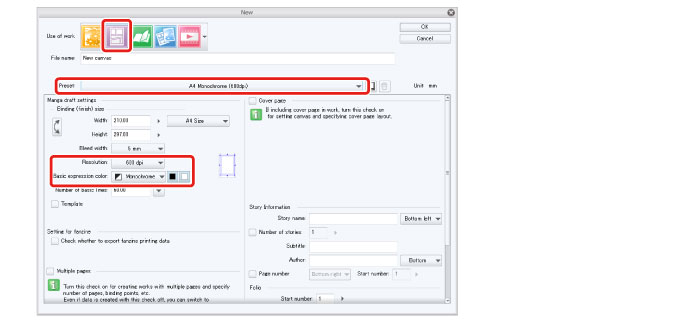
|
|
In EX, you can create a manga work containing multiple pages. To do this, turn on [Multiple pages] and specify the number of pages. For details, see "Before Drawing a Work in CLIP STUDIO PAINT" → "Page Management [EX]" . |
2Click [OK] to create the canvas.
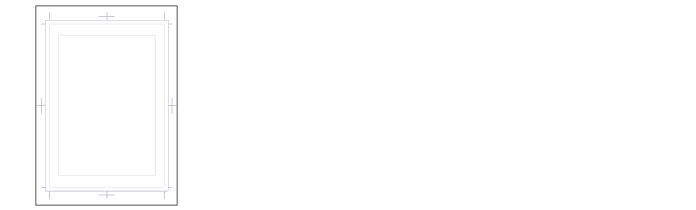
Tips: What Is the Expression Color?
"Expression color" is a term for the type of color handled in a file or layer. You can set one of three expression colors for each layer in : Monochrome, Gray or Color. The images below are an example of layers where each expression color (Color, Gray, Monochrome with black and white as the drawing colors) is applied to a pattern drawn with the same [Decoration] tool settings.

The expression color can be set in the [New Raster Layer] dialog box or the [Layer Property] palette.

If a [Basic expression color] is set in the [New] dialog box, that expression color is automatically set for each new layer created on the canvas.
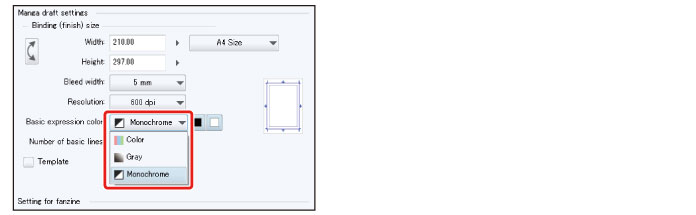
Monochrome
This expression color handles one or two colors as well as transparency. You can create full duotone data (images with two color values). The drawing colors (the colors handled on the layer) can be set as black and transparent, white and transparent or black and white.
It is recommended to set the expression color as "Monochrome" from the beginning when creating a manga draft for monochrome printing.
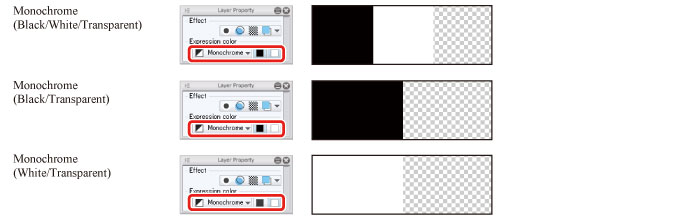
When Monochrome is set as the expression color of a layer, the image is drawn as duotone data even when using drawing tools with anti-aliasing or posterization. When drawing with colors other than black and white, the darker color is displayed as [Black] and the lighter color is displayed as [White].
To use posterization for monochrome printing, draw on a layer with Gray or Color set as the expression color and then enable [Tone] on the [Layer Property] palette. Converting to tones creates a similarly posterized effect.
Gray
This expression color handles 256 achromatic colors.
Black and transparent, white and transparent or black and white can be used, each with 256 combinations of the two colors.
Use this for posterized black and white images or monochrome images to be displayed by media such as websites.
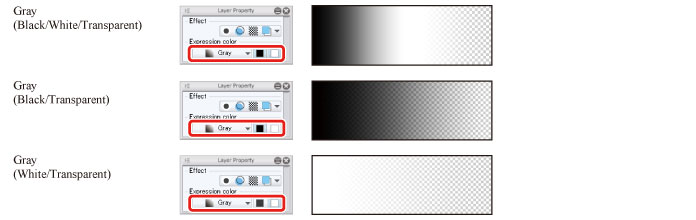
Color
This expression color handles around 16.77 million colors.
It includes almost every color that can be discerned by the human eye. Use this for chromatic images such as color illustrations and color manga.
Layer Icons
The following layer icons are displayed to indicate monochrome, gray and color layers.
The squares at the bottom of the Monochrome and Gray icons indicate the drawing colors being used.

However, colors set for [Basic expression color] are not shown as icons for the layers on the [Layer] palette.









