Drawing the Background of Frame 2
Use the [Decoration] tool to draw roses in the background of Frame 2.
1Select the [Decoration] tool on the [Tool] palette and select [Flower] → [Rose] on the [Sub tool] palette.
Set [Brush Size] to "1000" and [Particle size] to "800" on the [Tool Property] palette.
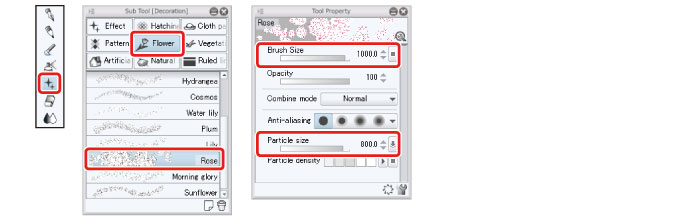
For spray type brushes like the [Rose] brush, the [Brush Size] determines the area in which the pattern will be distributed and the [Particle size] determines the size of the pattern itself.
2Select the main color on the [Color Wheel] palette and set pink as the drawing color. Check that the sub color is white.
The [Rose] brush uses the main color for the lines of the rose pattern and the sub color for the filled area.
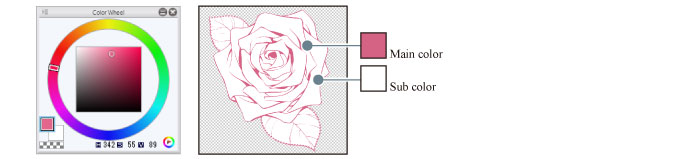
3Draw roses at the character's feet in the background of Frame 2.
The [Rose] brush varies the direction of the rose randomly. Draw in the general position where you would like to place the roses. If the roses are not drawn in the desired direction, undo the action by selecting the [Edit] menu → [Undo] and then draw the roses again.
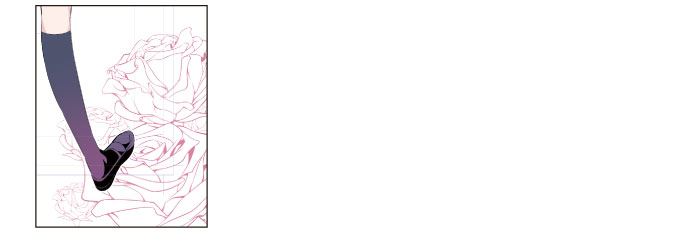
4To correct an area, select the [Lasso] sub tool from the [Selection] tool and surround the area to be corrected.
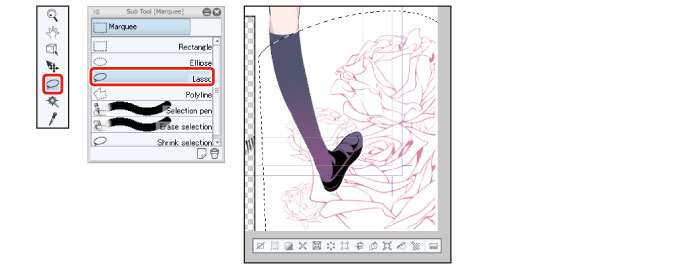
5Select the [Edit] menu → [Transform] → [Scale up/Scale down/Rotate] and then scale the pattern up slightly and adjust the position to fit the shape of the frame.
When you have finished adjusting the position and size, double click to commit the transformation.
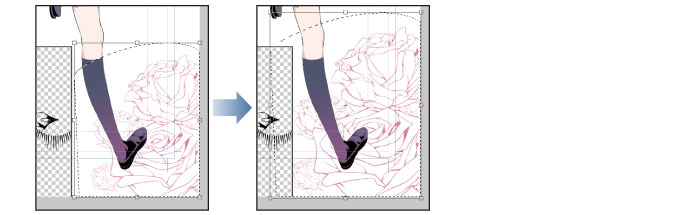
6After you have finished scaling up/down, click the [Selection] menu → [Deselect] to deselect the selected area.









