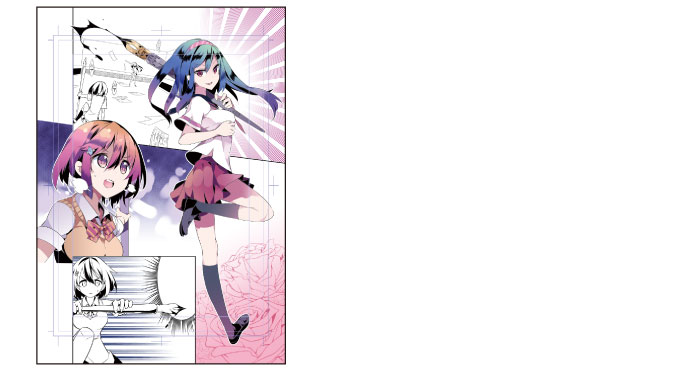Drawing Over the Background Color
1Click [New Raster Layer] on the [Layer] palette to create a raster layer.
Change the layer name of the created layer to "Frame 3: Overpaint".
2Turn on [Clip at Layer Below] on the [Layer] palette.
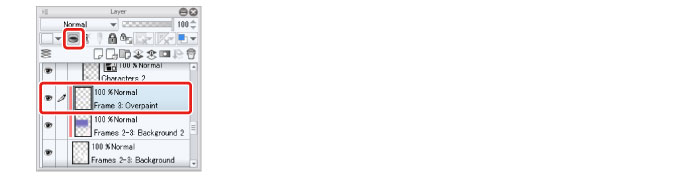
3Click [New Raster Layer] on the [Layer] palette to create a raster layer.
Change the layer name of the created layer to "Frame 3: Overpaint".
4Change the [Blending mode] of the "Frame 2: Overpaint" layer to [Multiply]. Turn on [Clip at Layer Below].
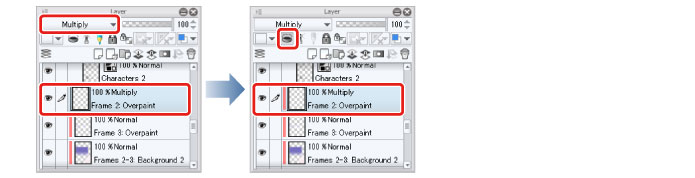
5Use the [Soft] sub tool of the [Airbrush] tool to draw a pink gradient on the "Frame 2: Overpaint" layer.
Set the [Brush Size] to around "1200".
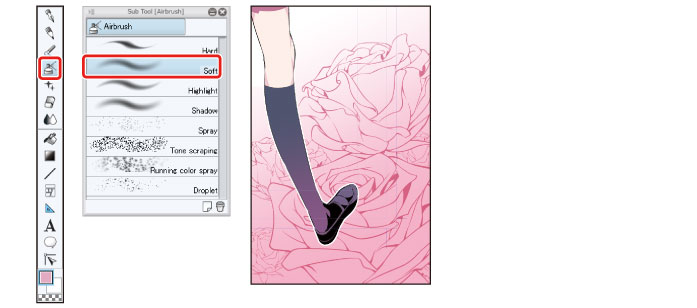
6Select the [Watercolor] tool from the [Tool] palette and select [Smooth watercolor] on the [Sub tool] palette. Draw over the [Frame 3: Overpaint] layer in pale purple and white.
Set the [Brush Size] to 200-300.
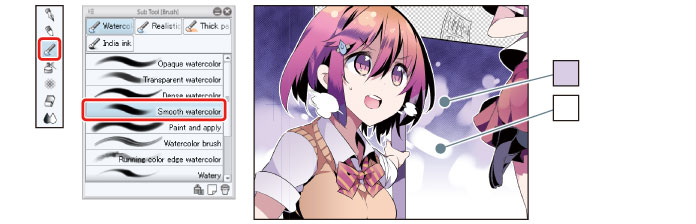
7Click [New Layer Folder] on the [Layer] palette. Change the name of the created folder to "Background".
8Drag and drop the layers containing the background for Frames 2 and 3 into the "Background" folder and click the "▼" mark to close the folder.
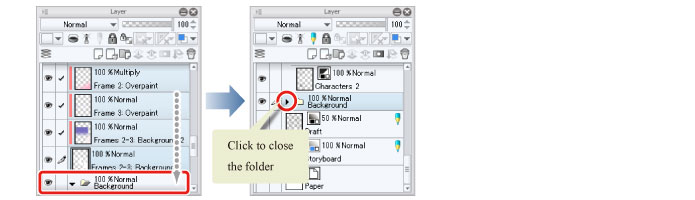
9Click [Show/hide layer] for the [Paper] layer to hide the [Paper] layer.
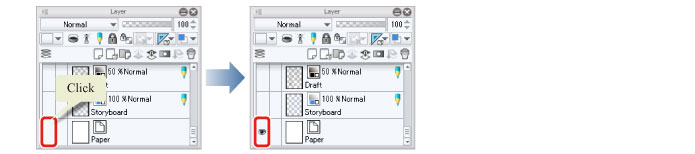
10The background of Frames 2 and 3 is now complete.