Draw the rest of the cels
Draw drafts in the same way for the rest of the cels.
1Select the cel to be drawn on the [Layer] palette.
In this case, cel "2" is selected.
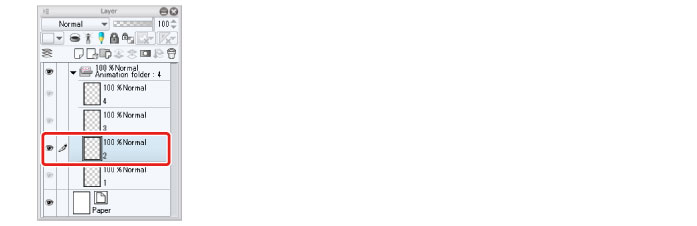
|
|
·Only the selected cel from the animation folder is displayed. Other cels in the same folder are not displayed. ·For details on drawing drafts, see "Try Drawing an Illustration in CLIP STUDIO PAINT Basic Guide" → "Rough Draft" . |
2Click [Enable onion skin] on the [Timeline] palette.
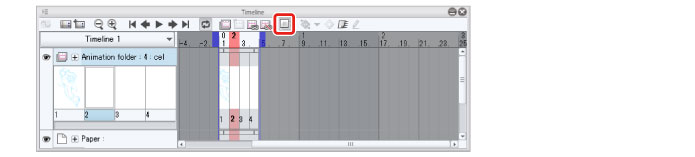
The illustration drawn on cel "1" is displayed on the canvas. This is called an "onion skin".
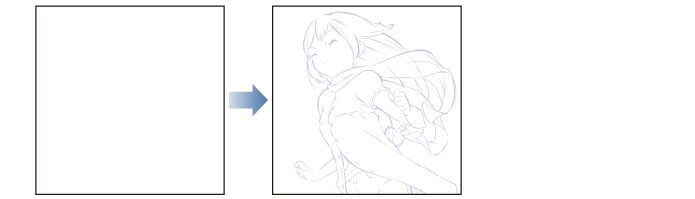
|
|
Onion skin is a function that displays the cels surrounding the selected cel to help you keep the cels consistent. See "Tips: Onion skin" for information on changing the display color and number of displayed cels in the onion skin. |
3Refer to the onion skin as you draw the draft of the cel.
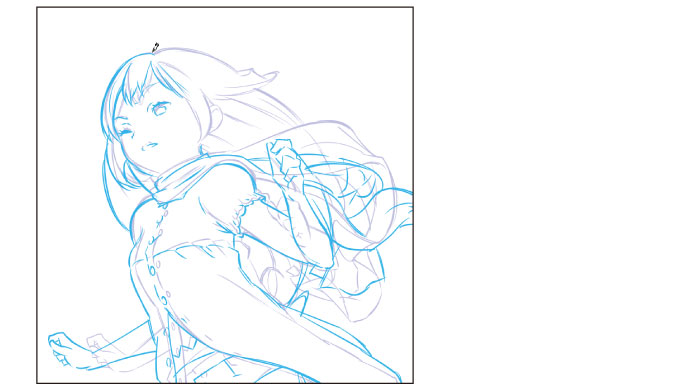
4When you have finished the draft, select the [Move layer] tool and drag the canvas.
The second cel was initially drawn in the same position as the previous cel, but for this animation the character is moving forward, so select the layer for cel "2" and move it to the left.
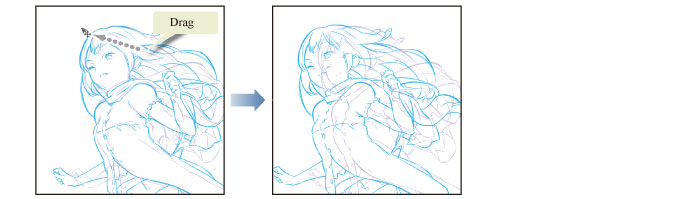
5Draw drafts in the same way for the remaining cels.
Once you have drawn drafts for all of the cels, the draft process is complete.
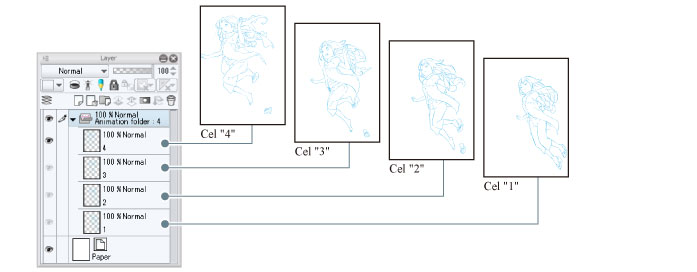
6Click [Enable onion skin] on the [Timeline] palette.
This hides the onion skin.









