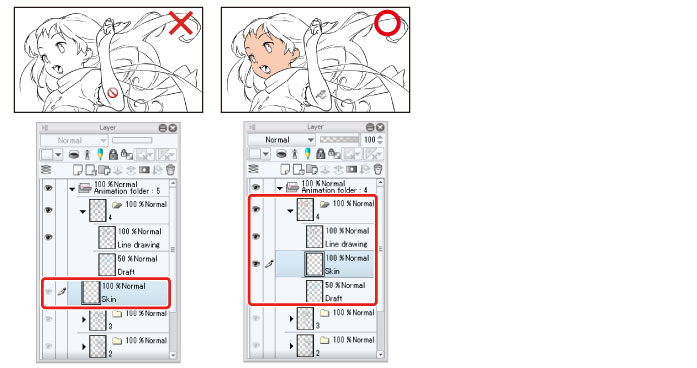If You Cannot Draw on a Cel (Layer)
If you cannot draw lines or color on a cel in the [Animation] folder, check the following points.
Is the Animation Folder or Layer Folder Selected?
You cannot draw on cels if an animation folder or layer folder is not selected. Select the layer to be drawn on the [Layer] palette.
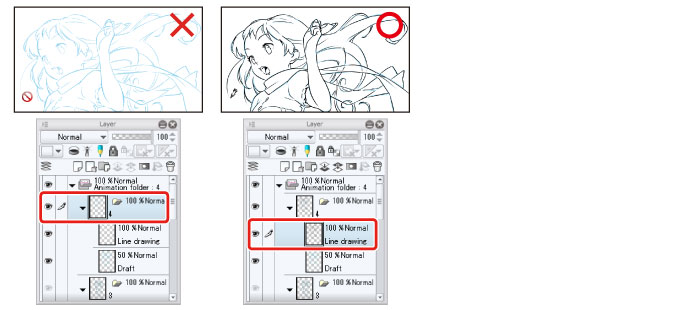
Is the Layer Folder Name Displayed on the [Timeline] Palette?
Check that the name of the cel (layer folder) containing the layer to be edited is displayed on the [Timeline] palette. Cels in the [Animation] folder need to be specified on the [Timeline] palette before they can be edited.
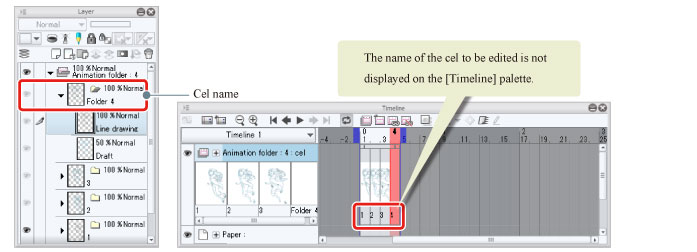
If the name of the cel in the animation folder is different from the cel name specified on the [Timeline] palette, change the name of the cel on the [Layer] palette so that it matches the cel name specified on the [Timeline] palette.
In this example, there is no cel with the same name as cel "4" on the [Timeline] palette. Change the name "Folder 4" to "4".
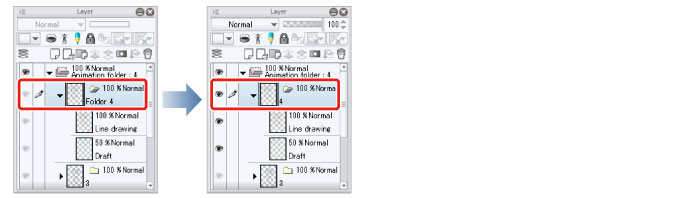
Has the Cel Been Added as a New Cel?
When you add a new cel to the animation folder, you need to specify the cel on the [Timeline] palette.
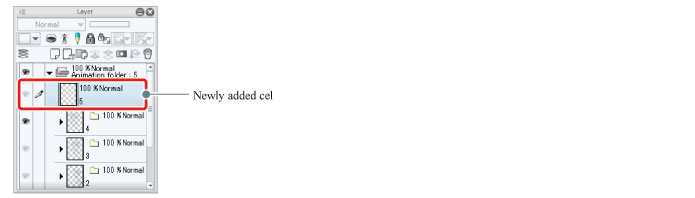
Right click the frame on the [Timeline] palette. This displays a popup menu. Select the name of the new cel you have added.
On the iPad, when pressing and holding a frame with your finger, a popup menu is displayed.
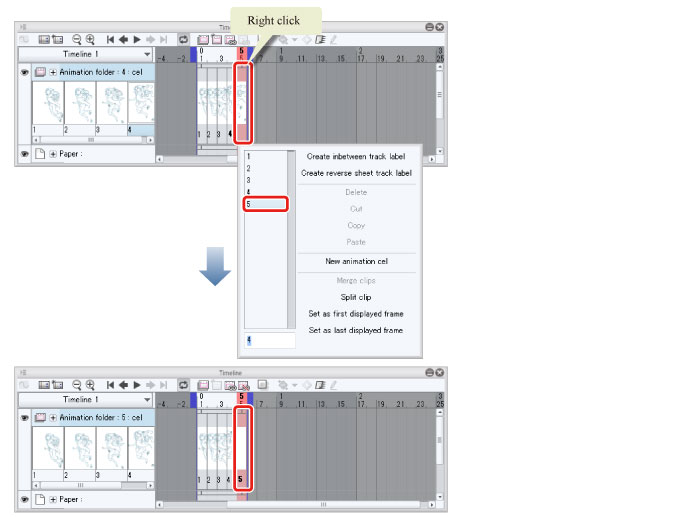
|
|
If you cannot see the frame where you want to specify the cel on the [Timeline] palette, change the playback time. See "Change the Playback Time" for details on changing this. |
Has the Inking or Coloring Layer Been Created Outside the Layer Folder?
If the inking or coloring layer has been created outside the layer folder, drag and drop the layer into the layer folder.