Brush shape → Stroke
Configures settings related to the stroke such as the space between brush tips.
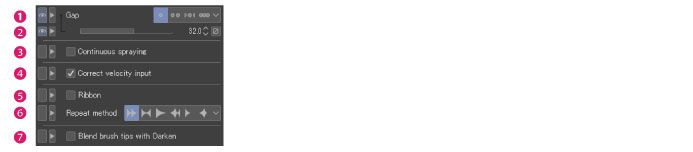
|
|
Some settings may not display depending on the selected tool or sub tool. |
(1) Interval
Specifies the interval between drawings. Select an interval from [Fixed], [Wide], [Normal] and [Narrow].

Gap (Wide, Normal, Narrow)
The gap is automatically adjusted based on other settings (e.g., hardness).
Fixed
Allows you to specify the drawing interval numerically from the [Fixed] values listed below.
(2) Fixed value
When [Fixed] is specified for [Gap], you can numerically specify the gap between tips of the selected brush. The larger the value, the more gap will be each of the brush tip drawings. The [Dynamics] button allows you to select the settings of the tablet and the like which affect the fixed value.
For more information on dynamics, see "Dynamics settings" .

(3) Continuous spraying
When turned on, pressing a pen on the same position overpaints the selected brush tip.
This setting allows you to easily draw lines of varied tones by varying the speed of the stroke. Slow strokes allow you to draw dark lines while fast strokes allow you to draw pale lines.
|
|
[Continuous spraying] is not available when [Post correction] is turned on in the [Correction] category. |
(4) Correct velocity input *
When When [Dynamics] such as [Speed] is enabled for [Brush Size] or [Opacity], you can then set [Correct velocity input]. This allows you to switch between methods that calculate the speed of a pen stroke.
(5) Ribbon
When turned on, the shape of the brush tip changes along the pen stroke. It creates a selection with a natural sequence of patterns.
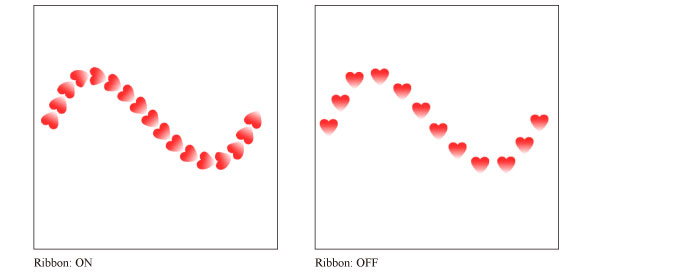
|
|
[Ribbon] is not available in the following cases: ·When [Spraying effect] is turned on ·When [Tip shape] is [Circle] |
(6) Repeat method
Configure the order for using the materials when using a brush tip composed of multiple materials. This setting is available when multiple materials are present in the [Brush tip].
|
Repetition |
Uses the series of brush tip shapes repeatedly in order from left to right. |
|
Reverse |
Uses the series of brush tip shapes in alternate order from left to right and then from right to left. |
|
Do not repeat |
Once the series of brush tip shapes is used in order from left to right, continues with the rightmost brush tip shape in [Brush tip]. |
|
Random |
Uses the brush tip shapes in random order. |
|
One time only |
Uses the series of brush tip shapes in order from left to right. Nothing is drawn during one stroke of the brush tip shape. |
|
One random cycle |
Uses the brush tip shapes in random order. Nothing is drawn during one stroke of the brush tip shape. |
(7) Blend brush tips with Darken
Allows you to configure how to overlap drawings. When turned on, the darker color is reflected. When turned off, the darkness of the color used first and that of the color afterwards are simply overlapped.









