Settings List (Alphabetical Order) > C > Closed area fill
Closed area fill
Allows you to configure how to fill in detail when using the [Close and fill] sub tool or [Envelop and paint] sub tool. Allows you to configure the area to fill, reduce/expand the selected area, and so on.
|
|
Closed area fill settings for a selected area are the same as for fill closed area. However, the output of closed are fill is a selection. The following describes each item using the Closed area fill as an example. |
(1) Target color
Refers to the specified color to decide whether or not to fill.
The effect of this item on fill will be described using the following figure as an example.
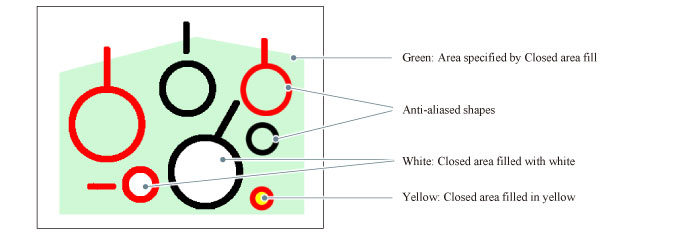
|
|
Changing the [Target color] setting or adjusting the [Color margin] value may improve run over of the fill color. |
Target all colors
Fills closed areas of all colors.
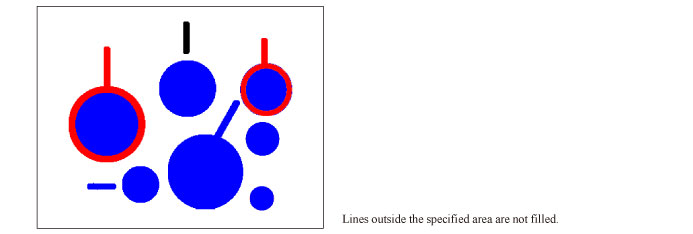
Only transparent
Fills transparent areas.
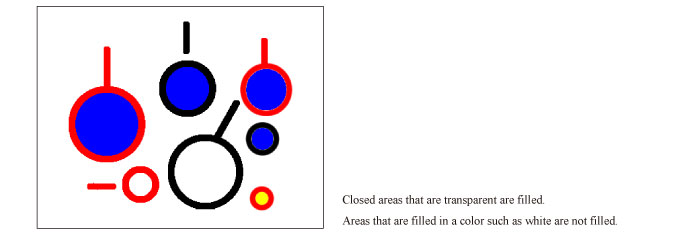
Area surrounded by transparent
Fills areas surrounded by transparent.
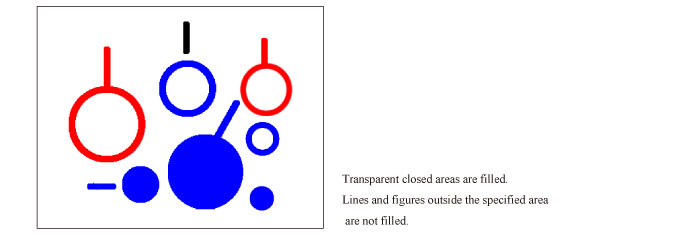
Only black
Fills areas drawn in black.
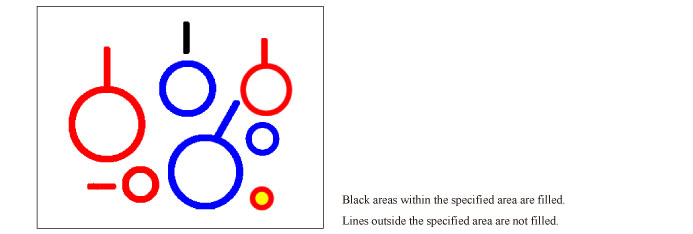
Area surrounded by black
Fills areas surrounded by black.
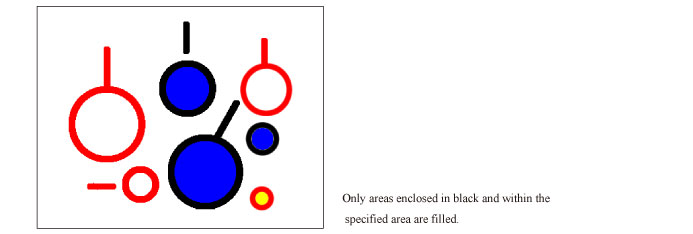
Only white and transparent
Fills areas drawn in white and transparent areas.
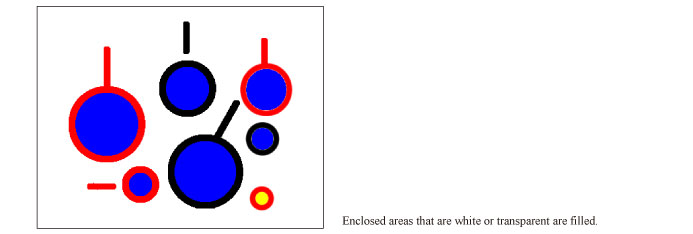
Area surrounded by white and transparent
Fills areas surrounded by white and areas surrounded by transparent.
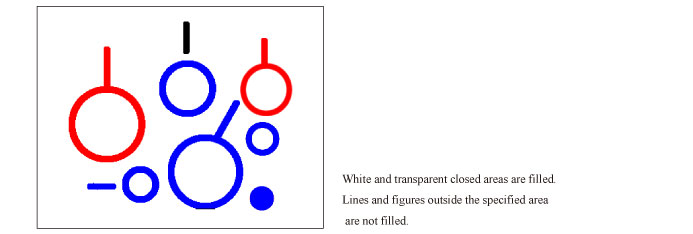
Treat semi-transparent as transparent
Treats translucent areas created by anti-aliasing and the like as transparent to fill.
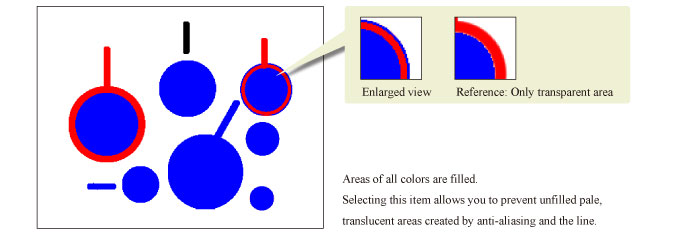
All enclosed areas except transparency
When the outer perimeter is completely included in the selected area, fills the inside of the outer perimeter.
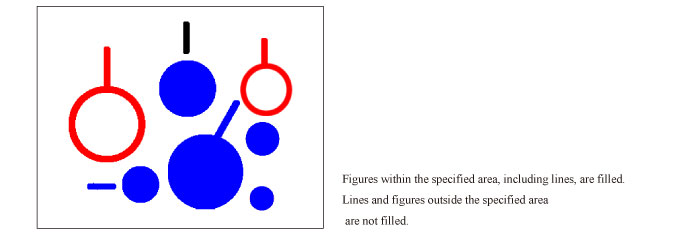
All enclosed areas including transparency
Fills drawn lines and transparent areas enclosed by drawn lines.
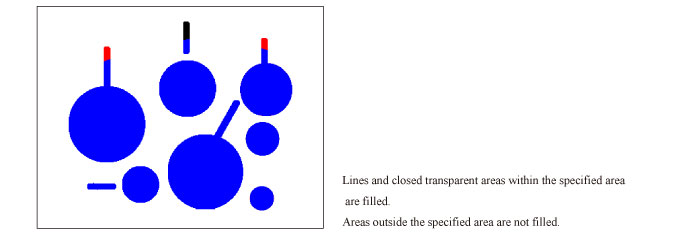
(2) Close gap
When gaps are present in the area to fill, fills by closing gaps of up to a specified number of pixels. The indicator or slider on the right allows you to specify the size of the gap.
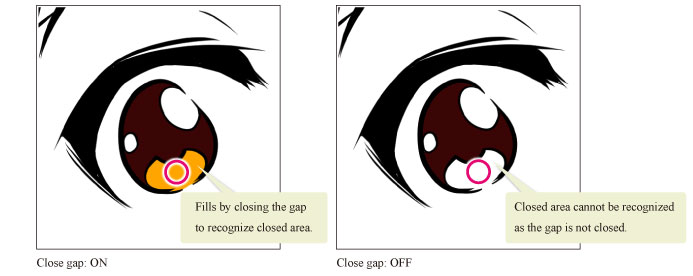
(3) Color margin
Specifies the color margin (tolerance) to recognize an area as the same when filling. The larger the value, the larger will be the tolerance to include areas in other colors than the target.
(4) Area scaling
Enlarges or reduces the area to fill by the specified number of pixels.
(5) Scaling mode
Configures the shape of corners of the scaled area when [Area scaling] is turned on.
Rectangle
Determines the area by placing a rectangle on each pixel on the outline of the area to enlarge or reduce.
The outline of the enlarged or reduced area often becomes rectangular.
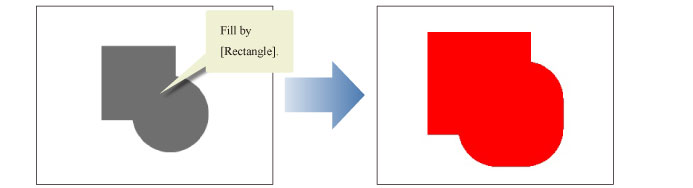
Round
Determines the area by placing a circle on each pixel on the outline of the area to enlarge or reduce.
The outline of the enlarged or reduced area becomes round as angles are rounded off.
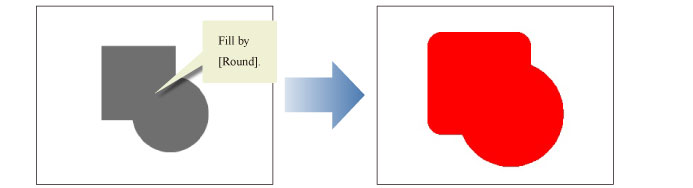
To darkest pixel
Recognizes the area of the line with the darkest color and fills up to that area. If configured when enlarging the area with [Area scaling], it will prevent runovers to the outside of line pixels with maximum opacity.










