Cut border [PRO/EX]
Allows you to configure how to divide frame borders when using a sub tool to divide frame borders, such as the [Divide frame folder] sub tool.
(1) Shape of division
Configure the shape and method for dividing when dividing a frame border.
Divide by straight line
Divides the frame border using a straight line. To divide, drag over the frame border to divide.
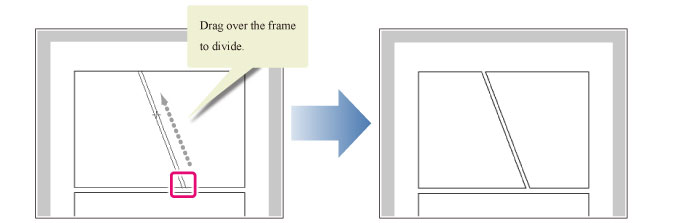
Divide by polyline
Divides the frame border using a polyline. Click the points where you want to place corners and commit the frame border cut by double clicking.
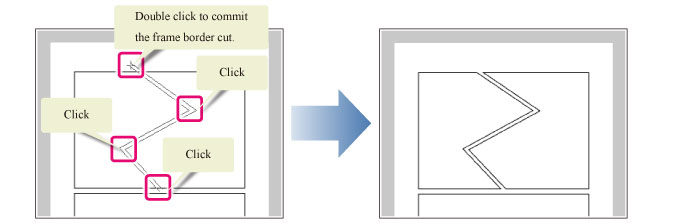
Divide by spline
Divides the frame border using a spline curve. Click the points to be connected by the curve and commit the frame border cut by double clicking.
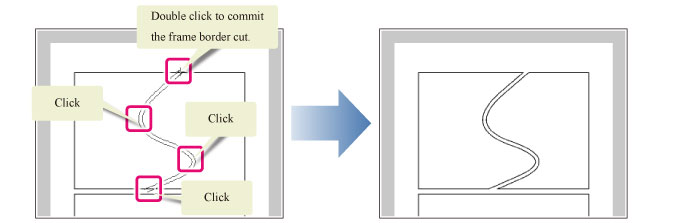
(2) Step of angle
Configures the angle by which the line will bend each time. When turned on, divides the frame border with a line that bends by the configured angle.
(3) Add/delete control points while drawing*
This can be set when [Divide by polyline] or [Divide by spline] is selected from [Shape of division].
To add direction points or to delete direction and anchor points from the line before finalizing the frame border division.
Click a control point to remove it from the line. Click on the line you are drawing to add control points.
(4) Dividing method
Configures how to divide the layer folder when the frame border is divided.
|
Divide frame folder andduplicate inside layer |
Creates as many new frame border folders as divided frame borders. Each frame border folder includes a copy of the layer inside the frame border folder before being divided. |
|
Divide frame folderand create empty folder |
Creates as many new frame border folders as divided frame borders. |
|
Divide not folder but frame border |
Creates neither a frame border folder nor a raster layer when dividing the frame border. |
(5) Space of frame border in preference
When turned on, divides by spacing the border lines by the value configured in [Frame border] under [Ruler/Unit] on the [Preferences] dialog box.
(6) Vertical gutter
When [Straight line] is selected for [Shape of division], you can set the frame spacing for vertical frame splitting.
(7) Horizontal gutter
When [Straight line] is selected for [Shape of division], you can set the frame spacing for horizontal frame splitting.
(8) Gap
This allows you to set border spacing when [Divide by polyline] or [Divide by spline] is selected from [Shape of division].
|
|
·When [Space of frame border in preference] is turned on, [Vertical gutter], [Horizontal gutter], and [Gap] cannot be set. ·If [Vertical gutter], [Horizontal gutter], and [Gap] are set to 0, the frame border will be divided by a single line. |









