E
Edit line [PRO/EX]
Allows you to configure how much control points to reduce, or the shape of corners when a [Vector layer] or [Balloon layer] is selected with the [Simplify vector line] sub tool.

(1) Simplify
When turned on, allows you to simplify a line by reducing the number of control points. A slider allows you to configure how much control points to reduce. The larger the value, the more control points will be removed.

(2) Smooth corner
Allows you to configure the shape of corners when a line has corners.
When turned on, smooths the shape of corners. When turned off, the shape of the corners remain as they are (angled).
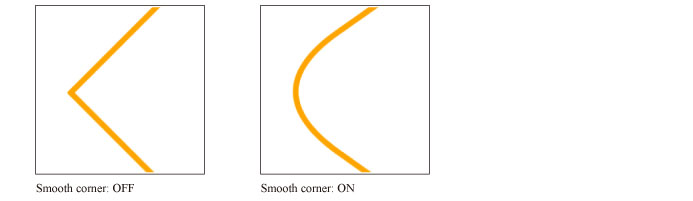
(3) Process whole line
When turned on, clicking a point on the line simplifies the entire line.
(4) Convert curve *
You can change the curve type when you simplify a line. You can select from [Straight line], [Spline], [Quadratic Bezier], and [Cubic Bezier].
You can set this if [Simplify] and [Change whole line] are enabled.
(5) Connect line
When turned on, connects lines drawn separately. A slider allows you to adjust the strength of the effect. The larger the value, the stronger will be the effect.

(6) Connect lines with different properties
When turned on, allows you to connect lines with different colors, hardness, thickness, tip shape, and so on.
(7) Delete shorter line
When turned on, allows you to erase short lines within a processing area. A slider allows you to configure the length of lines to erase.









