Paste
Select the [Edit] menu > [Paste] to create a new layer with the content that has been copied to the clipboard.
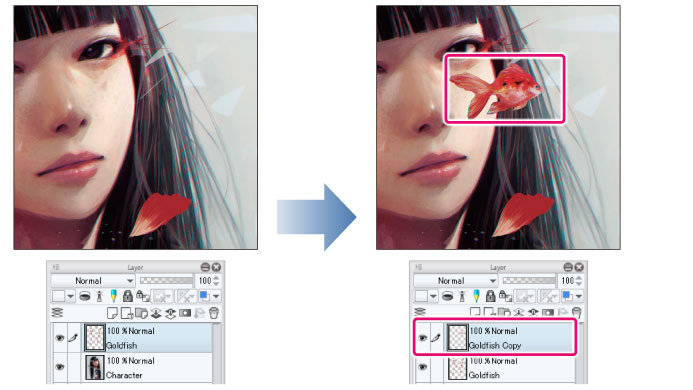
|
|
·For information on how to copy an image to the clipboard, see "Cut" and "Copy". ·If the content was copied from the same canvas, it will be pasted in the same position as it was copied from. To change the position of the image, select the new layer on the [Layer] palette and drag the image with the [Move layer] tool. Alternatively, you can also select [Edit] menu > [Paste to shown position] to paste the image in the center of the canvas window. ·If a Vector layer, Balloon layer, Text layer, Frame Border folder, Ruler is copied to the clipboard with the [Object] tool, it will be pasted onto a selected layer of the same type. ·If you are using PRO/EX on a device running Windows/macOS, when you paste a drawing into Adobe Illustrator, a new vector layer is created and the data is pasted as vector lines. The compatibility of Illustrator data is the same as when importing SVG format files. For details, see "Vector [PRO/EX]". If a vector layer is not created, please check the settings in the [Preferences] dialog box. For details, see "Command". |









