Specify cels
Select this to open the [Select layer] dialog box. In this dialog box, choose a cel for the frame selected on the Timeline. First, you need to be selecting an animation folder on the [Layer] palette or [Timeline] palette.
|
|
·Cels can also be specified by right-clicking on the Timeline. ·You can specify cels while using the [Timeline] tool by selecting a frame in the [Timeline] palette and pressing Enter. |
1Select the frame for which to specify a cel on the Timeline.

(1) Click the frame for which to specify a cel.
(2) Click the track (animation folder) for which to specify a cel.
2Select the [Animation] menu > [Edit track] > [Specify cels].
3Select the name of the cel to be specified from the [Select layer] dialog box and click [OK].
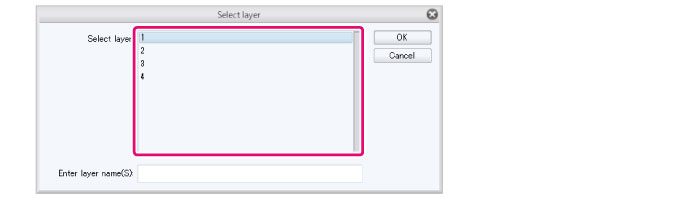
4The cel will be specified to the Timeline.

|
|
·If specifying a cel that hasn’t been created yet, enter the cel (layer) name in [Enter layer name] and click [OK]. In this case, the cel name will be specified in the [Timeline] palette, but the cel will not be created in the [Layer] palette. Please create a cel with the same name in the [Layer] palette. ·If a cel that has not yet been created is specified, the background of the area specified by that cel will be transparent in the clip in the [Timeline] palette. Color appears in the background of the area specified by that cel when the cel is created. ·If selecting a frame that already has a specified cel, the previous cel will be replaced with the newly specified cel. |
[Select layer] Dialog Box
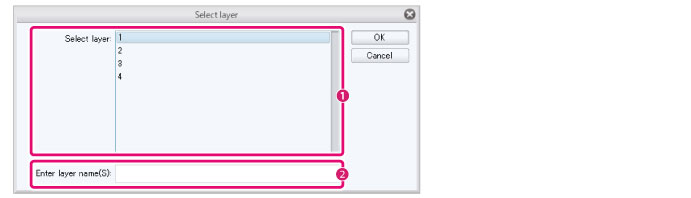
(1) Select layer
A list of cel (layer) names in the currently selected animation folder. Here you can select the cel to be specified to the Timeline.
(2) Enter layer name
Any cel (layer) name can be added and specified to the Timeline. The entered cel name is specified in the [Timeline] palette, but the cel will not be created in the [Layer] palette. To create the cel in the [Layer] palette, select the [Animation] menu > [Edit Track] > [Create all supported cels].









