Outline Selection [PRO/EX]
Creates a border around a selected area.
1Create a selection with the [Selection] Tool.
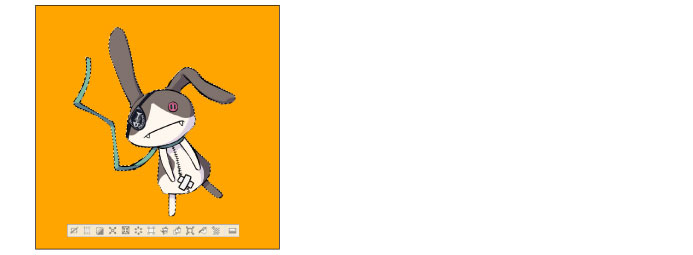
2Select the color you want to use for the edge from the [Color Wheel] palette.
3On the [Layer] palette, select the layer where you want to add the outline.

4Then, select the [Edit] menu > [Outline Selection] to open the [Outline Selection] dialog box.
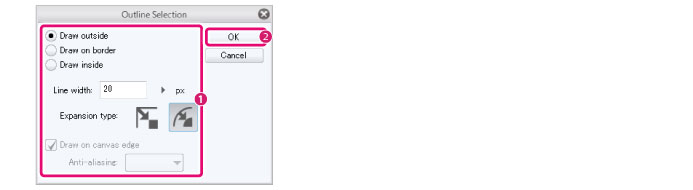
(1) Adjust settings such as [Border type] and [Line width].
(2) Click [OK].
5The outline will be added around the selected area.
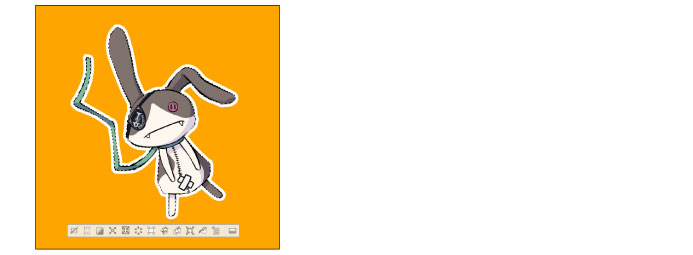
[Outline Selection] Dialog Box
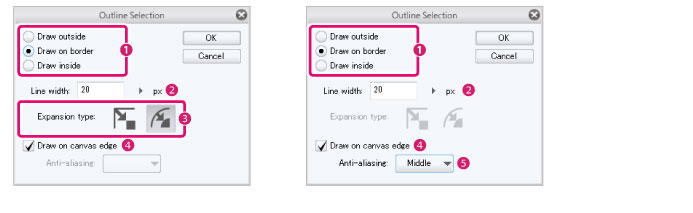
(1) Border type
Specify where to draw the outline.
|
Draw outside |
Outside the border of the selected area. |
|
Draw on border |
In the center of the border of the selected area. |
|
Draw inside |
Inside the border of the selected area. |
(2) Line width
Specify the width of the outline.
|
|
The unit for [Line width] can be changed in [Preferences]. For details, see "Ruler/Unit". |
(3) Expansion type
Specify how to process the outline at the corners of the selected area. You can select from [Rectangle] and [Round].
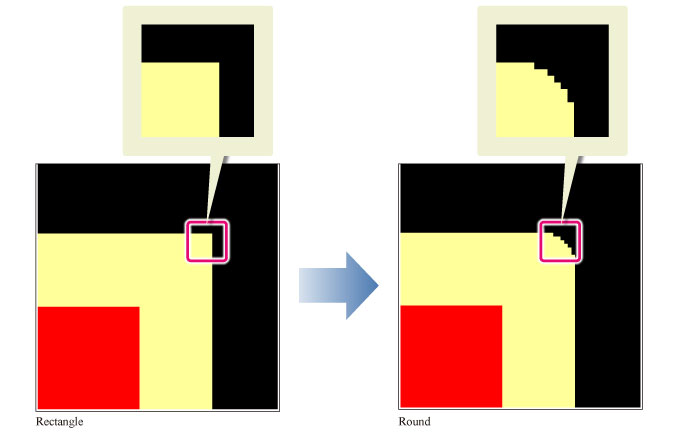
|
|
[Expansion type] is not available on vector layers. |
(4) Draw on canvas edge
When the selection area is created over the edge of the canvas, it will be cut off at the canvas edge. Turn this on to draw the outline at the canvas edge.
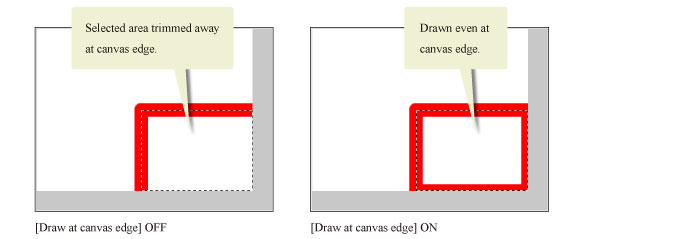
(5) Anti-aliasing
Allows you to set the strength of anti-aliasing of a vector lines created on vector layers.
You can select from [None], [Weak], [Middle], or [Strong].









