Binarization [PRO/EX]
Select the [Edit] menu > [Tonal Correction] > [Binarization] to open the [Binarization] dialog box. This converts the selected layer to blacks and whites.
|
Applicable layers |
Raster layer (gray) Raster layer (color) |
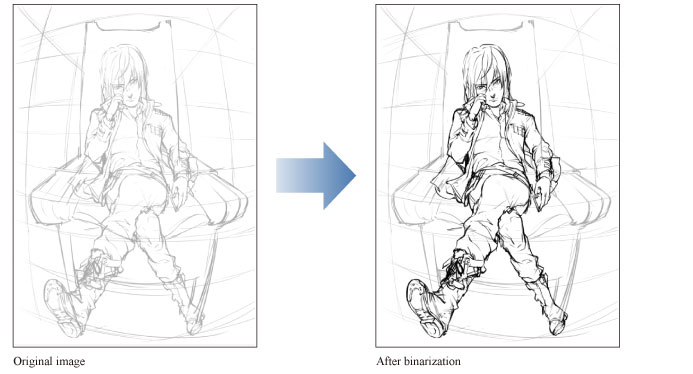
|
|
·To learn how to apply a Tonal Correction effect to a layer, see "Applying a Tonal Correction". ·For information on the settings in the [Binarization] dialog box, please see the following section. |
[Binarization] Dialog Box

(1) Threshold
Colors darker than the set threshold will be converted to black, while colors brighter than the set threshold will be converted to white.
(2) Leave transparency
If turned on, the opacity of the original image will be kept.
(3) Preview
Preview the image on the canvas.









