Names and Functions of Parts of the Tab-Mate Controller
The following describes the name of each part of the Tab-Mate Controller, and how to check/switch the operating mode.
Name of each part
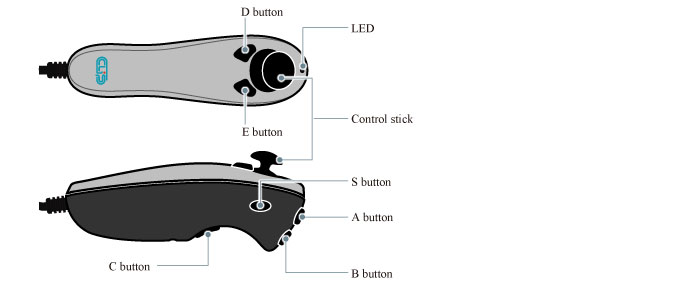
Checking the operating mode
The current operating mode is displayed with a LED. The button and control stick operation vary for each operating mode.
|
Red (On/Blinking) |
You can assign Clip Studio Paint operations to the Tab-Mate Controller in [File] menu > [Tab-Mate Controller settings]. |
|
Blue (On/Blinking) |
You can use the Tab-Mate Controller as a mouse. |
Switching the operating mode
To switch the operating mode:
·Long press the control stick to toggle the LED between on and blinking.
·Press the S button to toggle between the red and blue LED.









