Merge with layer below
Select [Layer] menu > [Merge with layer below] to combine the selected layer and the layer immediately below into one layer.
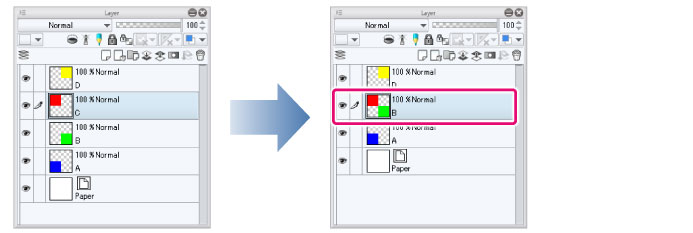
|
|
When merging layers while [Enable keyframes on this layer] is turned on, the layers will be merged as they appear on the selected frame on the Timeline. After combining, the keyframe included in the track (layer) is deleted and a clip is created from the start to the end frame. |
|
|
·Vector layers will be converted to raster layers after combining. If combining two vector layers, the combined layer will also be a vector layer. ·When only a [Text] layer and a [Balloon] layer are merged, the resulting layer is not converted into a [Raster] layer. This also applies when only [Text] layers or [Balloon] layers are combined. ·When a layer including a ruler is combined, the ruler will be applied to the layer after combining. ·When only a layer folder is selected, layers within the layer folder will be combined and converted into one layer. ·If a [Layer Mask] is applied to a lower layer, the confirmation message [Do you want to apply mask before combining?] will be displayed. Selecting [Apply] will combine the layers after applying the mask to the lower layer. Selecting [Maintain] keeps the layer mask and applies it to layer after combining. |









