New Layer
Creates a new layer. You can create the following types of layers.
·"Frame Border Folder [PRO/EX]"
·"Clip Studio SHARE > Foil layer [EX]"
Raster Layer
Creates a new raster layer (layer for drawing) above the selected layer.
1Select the [Layer] menu > [New Layer] > [Raster layer].
2In the dialog box that appears, set the name, expression color, and blending mode, then click [OK].

3The new raster layer will be added to the [Layer] palette.
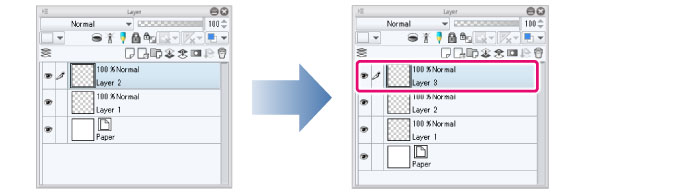
[New raster layer] Dialog Box
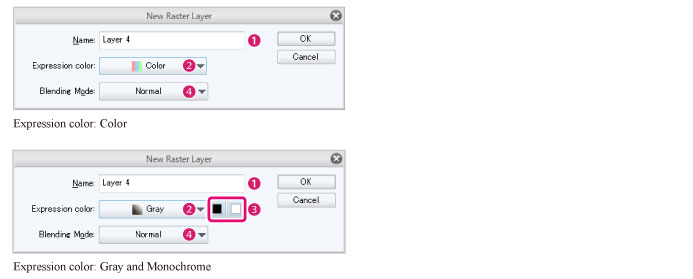
(1) Name
Add a name for the layer.
(2) Expression color [PRO/EX]
Set the default expression color. You can choose from [Color], [Gray], or [Monochrome].
|
|
The expression color [Monotone] from Ver.1.2.1 and earlier will be converted into the following [expression color] and [drawing color]. ·Expression color: Gray ·Drawing color: Only black |
(3) Drawing color [PRO/EX]
Set the drawing colors when using [Gray] or [Monochrome] basic expression colors. You can set the drawing colors using the black and white square icons.
|
|
[Drawing color] only appears when the expression color is set to [Gray] or [Monochrome]. |
Gray
You can set drawing colors in the following ways with the black and white buttons.
|
Only black |
The drawing colors will be grayscale from black to transparency. |
|
Only white |
The drawing colors will be grayscale from white to transparency. |
|
Both black and white |
The drawing colors will be grayscale from black to white. |
Monochrome
You can set drawing colors in the following ways with the black and white buttons.
|
Only black |
The drawing color will be black only. |
|
Only white |
The drawing color will be white only. |
|
Both black and white |
The drawing colors will be black and white only. |
(4) Blending Mode
You can set a blending mode for the layer.
|
|
For more information on blending modes, see "Blending Modes on the Layer Palette". |









