Change basic work settings Dialog Box (Webtoon)*
This is the [Change basic work settings] dialog box that appears when the [Use of work] is set to [Webtoon].
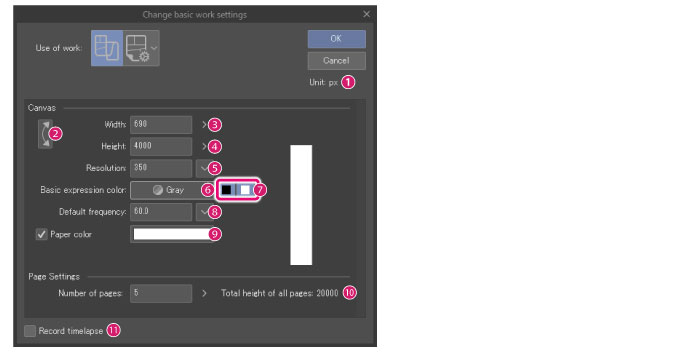
(1) Unit
The unit for setting the width and height of the canvas. In this window, the unit is fixed as px.
(2) Swap width/height
Swaps the width and height of the canvas.
(3) Width
Sets the width of the canvas.
(4) Height
Sets the height of the canvas.
(5) Resolution
Sets the resolution of the canvas. Click the drop-down button next to it to select a value.
(6) Basic expression color
Sets the basic expression color. You can choose from [Color], [Gray], or [Monochrome].
|
|
The expression color [Monotone] from Ver.1.2.1 and earlier will be converted into the following [basic expression color] and [drawing color]. ·Basic expression color: Gray ·Drawing color: Only black |
(7) Drawing colors
Set the drawing colors when using [Gray] or [Monochrome] basic expression colors. You can set the drawing colors using the black and white square icons.
Gray
You can set drawing colors in the following ways with the black and white buttons.
|
Only black |
The drawing colors will be grayscale from black to transparency. |
|
Only white |
The drawing colors will be grayscale from white to transparency. |
|
Both black and white |
The drawing colors will be grayscale from black to white. |
Monochrome
You can set drawing colors in the following ways with the black and white buttons.
|
Only black |
The drawing colors will be black and transparency only. |
|
Only white |
The drawing colors will be white and transparency only. |
|
Both black and white |
The drawing colors will be black, white, and transparency only. |
|
|
For details on expression colors and drawing colors, see "Explanation: Expression Color and Drawing Color". |
(8) Default frequency
Specify the number of screentone lines per inch. Larger values result in smaller dots. This appears when the basic expression color is set to [Gray] or [Monochrome].
(9) Paper color
You can set a color for the Paper layer. Click the color indicator to open the [Color settings] dialog box. Specify a color to change the color of the Paper layer.
|
|
·The Paper layer is a single-color layer at the bottom of the layer palette. When the paper layer is hidden, transparent areas of the canvas will be shown in a checkered pattern. ·The Paper layer color can be changed afterwards. You can double-click [Paper Layer] in the [Layer] palette to display the [Color settings] dialog box and change the color of the [Paper Layer]. ·For details on the [New] dialog box in DEBUT, see "Advanced settings of color Dialog Box". |
(10) Number of pages [EX]
When enabled, creates canvases based on the specified size and number of pages specified in [Number of pages].
|
|
You cannot set a lower number of pages than the current amount. |
(11) Record timelapse
When enabled, you can start recording a timelapse. If you save the file in Clip Studio format (extension: .clip), the timelapse will be saved with the file. For more detail on timelapses, see Clip Studio TIPS.









