Expand Selected Area
1Using a selection tool, create a selection.
2Select the [Select] menu > [Expand Selected Area].
3In the dialog box that appears, adjust the [Expansion width] and [Expansion type], then click [OK].

4The selected area will expand by the specified amount.
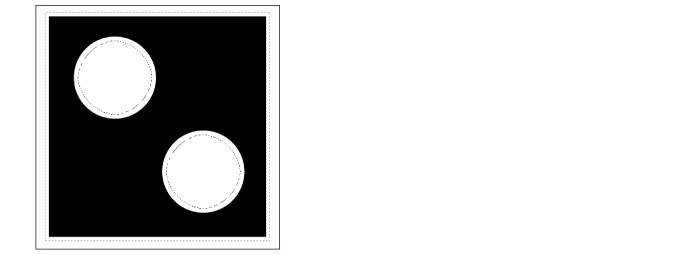
[Expand selected area] Dialog Box

(1) Expansion width
Specify the width by which to expand the selected area.
|
|
The unit for [Expansion width] can be changed in [Preferences]. For details, see "Ruler/Unit". |
(2) Expansion type
Select how to process the corners when expanding from each type.









