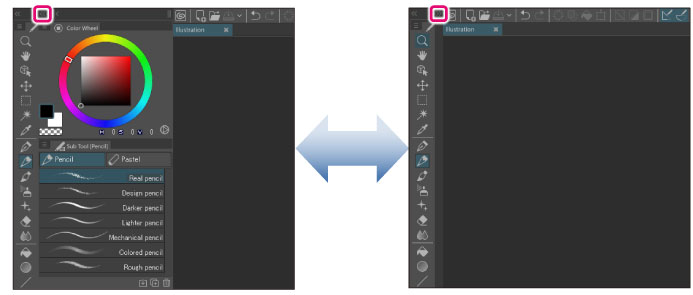Toggle display of palette dock
To toggle the display of the entire palette dock, use the [Minimize Palette Dock] and [Palette Dock to Icon] icons.
For palette docks on the left and right of the window, icons are displayed above the palette dock.
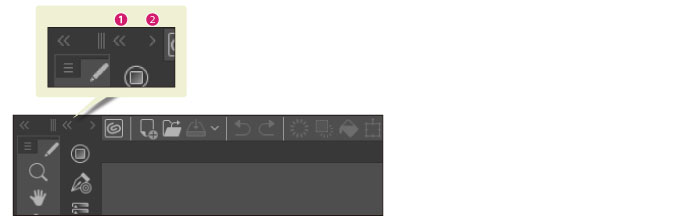
(1) Minimizing palette dock
(2) Palette Dock to Icon
When the palette dock is located at the bottom of the window, an icon will be displayed on the left side of the palette dock.
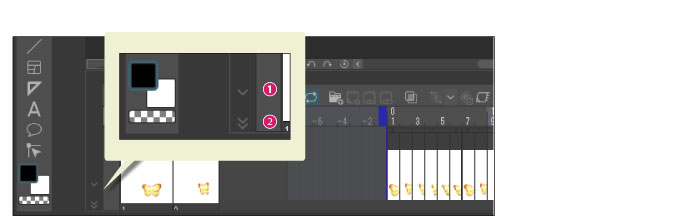
(1) Palette Dock to Icon
(2) Minimizing palette dock
Palette Dock to Icon
Clicking [Palette Dock to Icon] hides the palettes inside the palette dock and changes to icons.
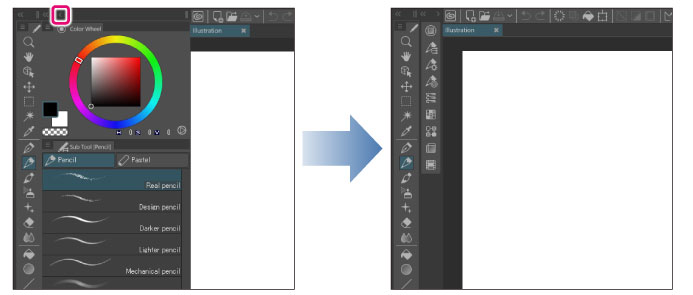
Tap [Palette Dock to Icon] again to displays the palette dock.
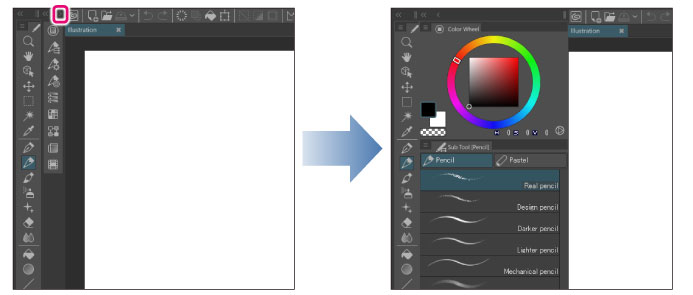
|
|
·When using a Tablet or a tablet device supporting touch operations, the palette dock is set to icon display by default. ·If the [Palette Dock to Icon] option is hidden, click the icon to display the palette. You can choose from two ways to display palettes. For details, see "Switch operation of palette dock icon". |
Switch operation of palette dock icon
You can switch this if the palette dock icon is displayed. You can choose from pop-up display or tab display. You can switch the settings for each palette dock.
|
|
You can also switch the operation of icon palettes by going to [Window] > [Palette dock] > [Display (palette name) as pop-up] or [Display (palette name) as tab]. |
Right click the palette icon. Choose the display method from the menu that pops up
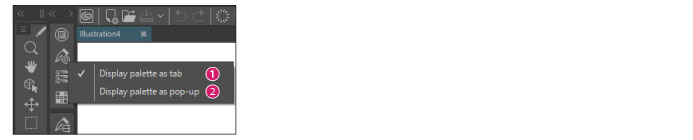
(1) Display palette as tab
If you choose [Display (palette name) as tab], the palette dock will display when you click the palette icon.
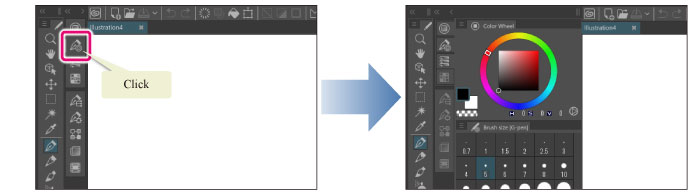
When palette docks are overlapping, click the icon again to change the palette dock back to an icon.
(2) Display palette as pop-up
If you choose [Display (palette name) as pop-up], the pop-up will display when you click the palette icon.
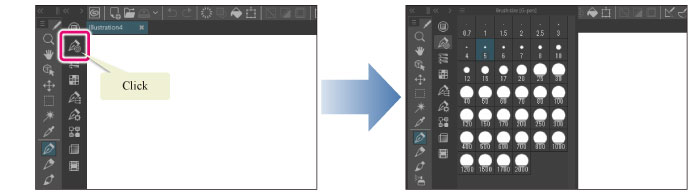
When editing on the canvas, the palette closes. When the palette is displayed, clicking anything other than that palette will close it.
Minimizing palette dock
Clicking [Minimize palette dock] collapses the palette dock and minimizes it.
Clicking the icon again expands the palette dock to its original size.