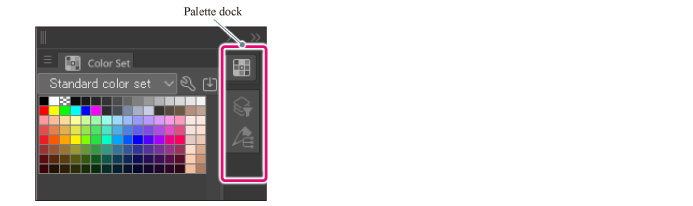Displaying overlapping palette docks
Dragging and dropping a palette at the top of the palette dock allows to display the palette docks overlapping. Tabs are created for each palette dock, and the display of palette docks can be switched to overlap.
1Select the palette
Move the mouse cursor to the title bar of the palette that to be displayed overlapping in the palette dock.
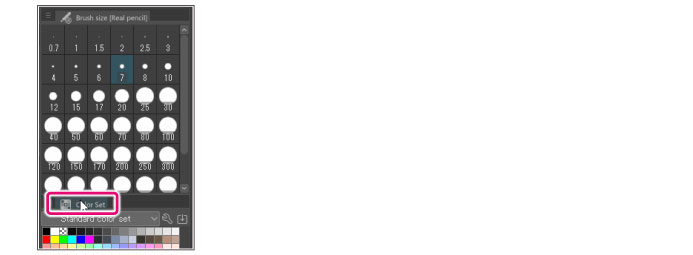
|
|
·Multiple “tabbed” palettes can also be displayed to overlap in the pallet dock. For details on how to select, see "Moving Palettes Grouped into Tabs at once". ·Other palette docks can also be stacked and displayed in the palette dock. For details on how to select, see "Moving Palette Docks". |
2Move the palette
Drag to the top of the palette dock. When ready to be stacked, the entire palette dock is displayed in red. Release the mouse button to commit.
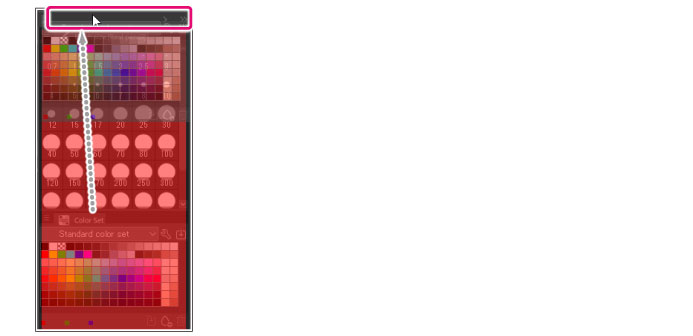
3The grouping into tabs is complete
The palette docks stack, and tabs are displayed.