Quick access palette operation
The following will describe how to register frequently used functions to the [Quick Access] palette and customize it for easy use.
Quick access operation
The ‘quick access set' is a group that can register tools and commands based on usage, frequency of use, etc.
When multiple quick access sets are created, a specific quick access set can be selected from the [Quick Access] palette's [Set list] palette.
Add a quick access set
A quick access set will be added to the [Quick Access] palette
1Create a quick access set
Select [Show Menu] > [Create set].
2Set up a quick access set
When the [Create set] dialog is displayed, add a name and click [OK].

3A quick access set will be created
The quick access set created in the [Create set] dialog will be added to the [Quick Access] palette.
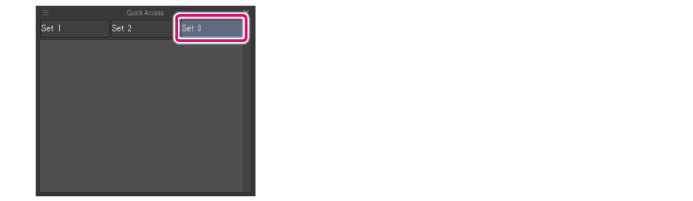
|
|
Quick Access lists can be added by dragging and dropping a button in a button list to the edge of a set list. |
Move a quick access set
The quick access set's order can be changed by dragging and dropping while pressing the Ctrl key.
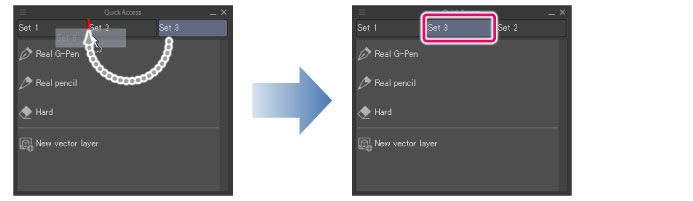
|
|
·If you are using a Smartphone, you can change the order of Quick Access Sets by dragging and dropping them in [Quick Access Settings] dialog box preview screen. ·When using Windows/macOS/Tablet, you can change their order by dragging and dropping them while the [Quick Access Settings] dialog box is displayed. |









