Changing the Camera Position
The camera position and angle on the canvas can be changed in the All Sides View palette. Use the [Camera Object] and [Focal Point Object] in the All Sides View palette to change these.
|
|
·[Rotate camera] and [Snap 3D material to base] cannot be used for flat-plane views. ·Select the [Object] sub tool to change the camera position. |
Displaying the camera object
It is possible to click [Always show camera and visible area] on the All Sides View palette.
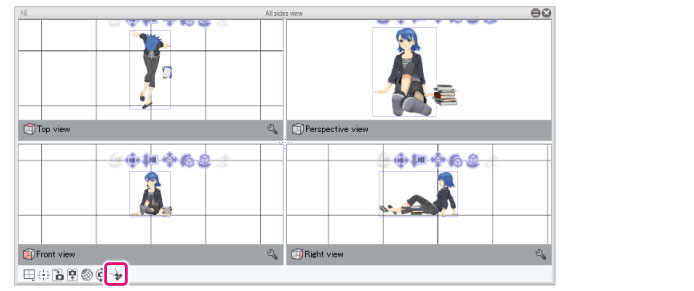
The [Camera Object] and [Camera Display Range] are displayed in the All Sides View palette.
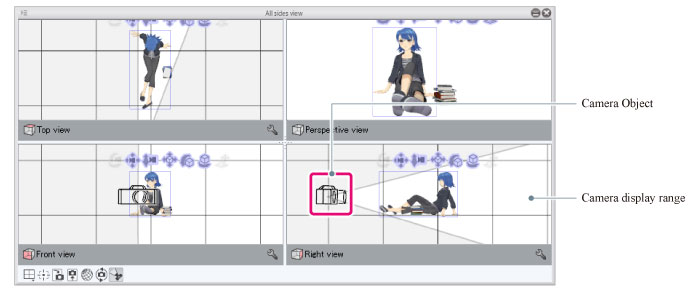
Camera Object
It is possible to display the camera position and angle of the canvas. The camera position can be changed by displaying and dragging the manipulator.
For details, see "Operating the Camera Object".
Camera Display Range
It is possible to display the range shown by the camera. The area displayed in white on the All Sides View palette is displayed on the canvas.
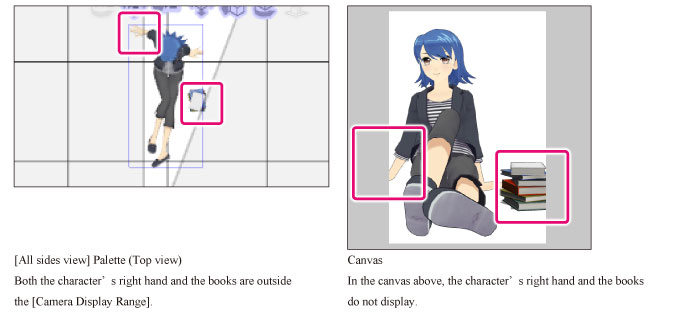
|
|
·The camera object and camera display range can also be displayed by selecting [Camera] from the [Object List] on the Tool Property palette. ·[Camera Object] is not displayed in the perspective view when [Sync perspective view and canvas] is turned on. |









