Creating a Multi-Page File
To create a multi-page file, proceed as follows.
Creating from the new dialog box
You can create a multi-page file from the [File] menu > [New].
In the dialog that appears, use the following settings to create a multi-page file.
·For the [Use of work], you can choose [Comic], [Fanzine], or [Show all comic settings].
·Turn on [Multiple pages] and set the number of pages and the binding point.
·For the file name, enter the name of the folder that will store the project files. Then click [Browse] to choose the save location for the folder.

|
|
For details on the [New] dialog box, see "New". |
Creating from a single-page file
After opening a single-page file, select the [Story] menu > [Add Page].
The [Create story folder] dialog will appear. You can create a multi-page file with this dialog.
·Enter the name of the folder that will store the project files, then click [Browse] to choose the save location for the folder.
·Also set the binding point and the start page.
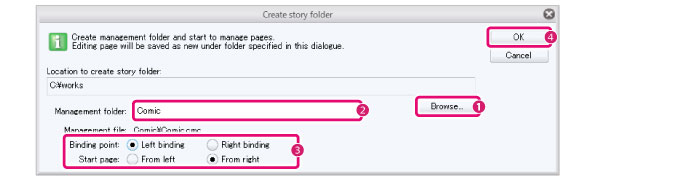
|
|
You can also open the [Create story folder] dialog to create a multi-page file by selecting the [Story] menu > [Next Page]. |









