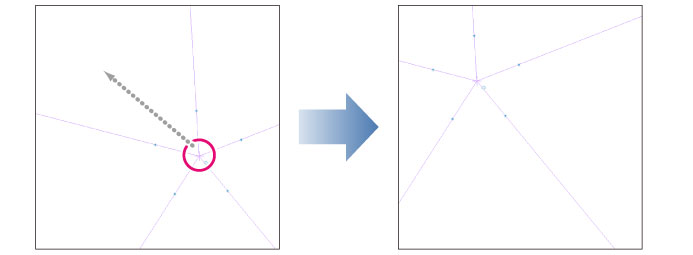Editing with the Object Sub Tool
With the [Object] sub tool, you can move, transform, or rotate a ruler.
Moving a ruler
To move a ruler, proceed as follows.
1On the Layer palette, select the layer with the ruler you want to move.
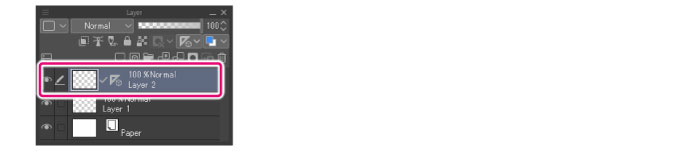
2On the Tool palette, select the [Operation] tool. Select the [Object] sub tool from the Sub Tool palette.
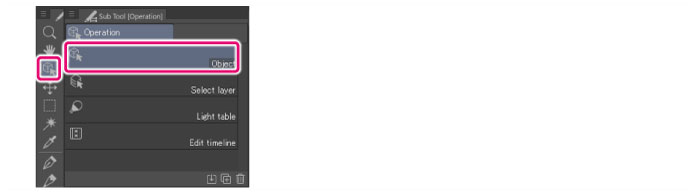
3Move the ruler.
The method to move the ruler varies depending on the ruler type.
Linear ruler, curve ruler, figure ruler or ruler pen
To move the ruler, drag the ruler line or handle around the ruler.
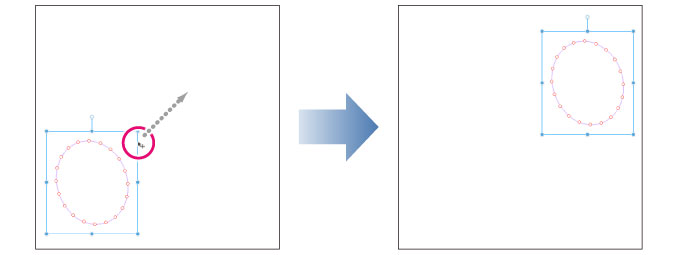
|
|
·To select a consecutive group of rulers, click the first item, then hold down Shift and select the last item. ·Hold down Shift while dragging the ruler line or handles to move the ruler horizontally, vertically, or along a 45-degree diagonal angle. |
Special ruler (other than the concentric circle ruler)
In the case of special rulers other than the concentric circle ruler, drag the lines the ruler to move it.
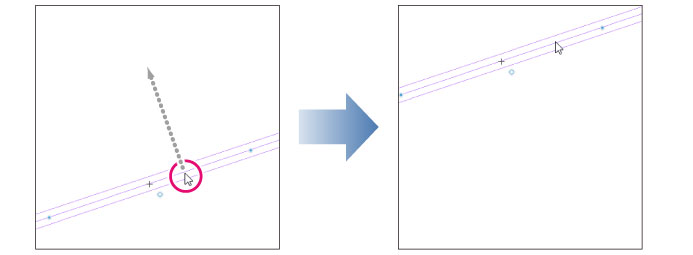
Special ruler (concentric circle ruler)
The concentric circle ruler can be moved along the central axis or freely.
Dragging the center of the ruler (+) allows you to move it along the central axis.
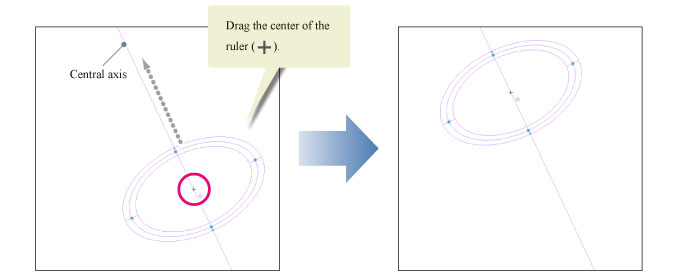
Dragging on the line or the central axis of the ruler allows you to move it freely.
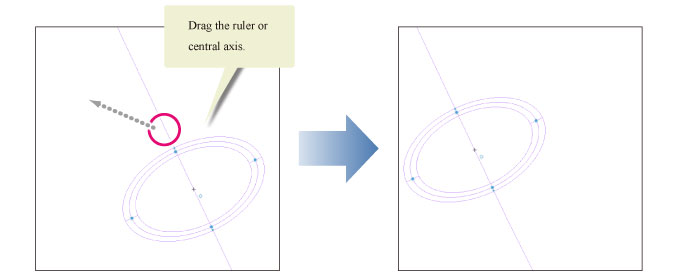
Symmetrical ruler
Dragging on the line of the ruler moves it.