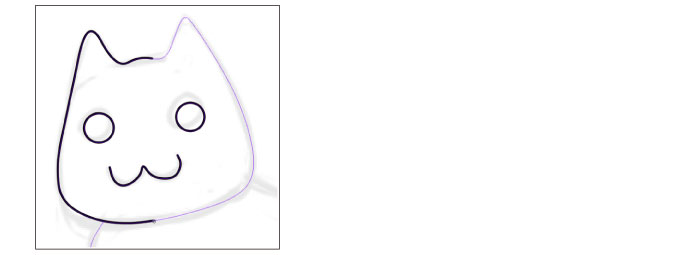Drawing by Snapping to a Ruler
This section describes how to configure the snap range of a ruler and draw by snapping to the ruler.
1You can adjust which layers snap to rulers.
|
|
If you want to snap to a special ruler that appears green, you will first need to make the ruler snappable. For details on how to make a special ruler snappable, see "Making Special Rulers Snappable". |
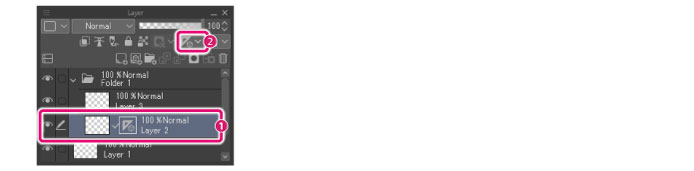
(1) On the Layer palette, select the layer with the ruler you want to set the snap range for.
(2) Set the snap range in [Set showing area of ruler] on the Layer palette.
|
Show in All Layers |
The ruler will be snapped to on all raster and vector layers. |
|
Show in Same Folder |
The ruler will be snapped to on all raster layers and vector layers in the same folder. If there is no layer folder, it behaves the same as [Show in All Layers]. |
|
Show Only When Editing Target |
The ruler will only be snapped to on the current layer. |
2Select a layer from the Layer palette to draw on.
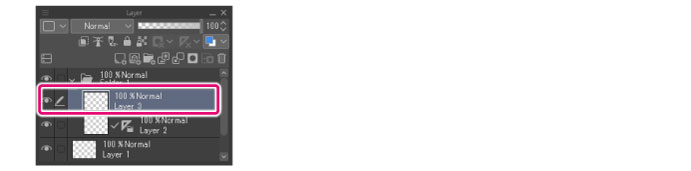
3When you draw on the canvas, the drawing will snap to the ruler.