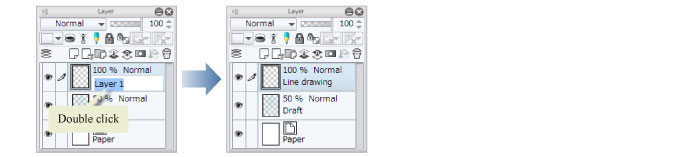Creating a Layer
Create a layer for a line drawing. Drawing this on a separate layer from the draft is convenient as it allows you to change the data so that only the line drawing shows, simply by hiding the draft layer.
1On the [Layer] palette, double click the layer name of the layer containing the draft ("Layer 1") and change the name to "Draft".
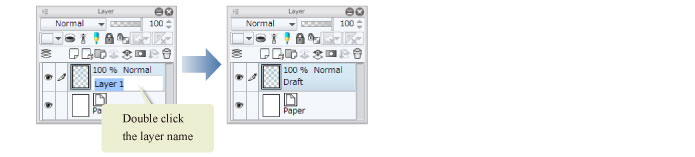
2Move the [Opacity] slider on the [Layer] palette down to "50" to lighten the color of the draft.
Lowering the opacity of the draft makes it easier to see the inking lines.
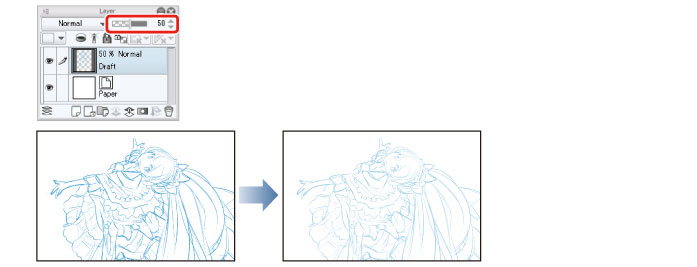
3Click [New Raster Layer] on the [Layer] palette to create a new layer.
The currently selected layer is indicated by changing the color of the layer name to blue.
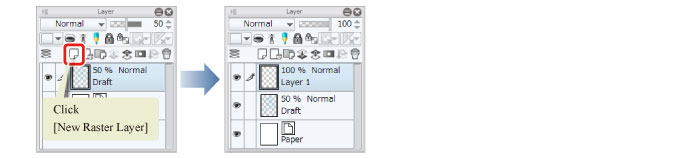
4Double click the layer name and enter "Line drawing".