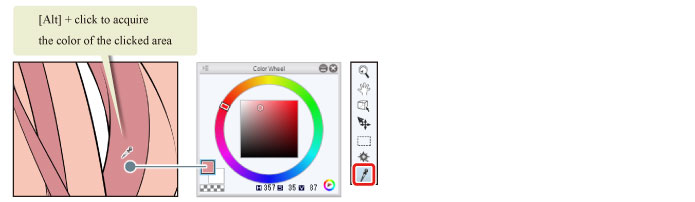Coloring Unfilled Areas
The [Fill] tool cannot fill small areas such as the tips of the hair or areas where lines intersect. Use the [Pen] tool to color these unfilled areas.
1Select the [Pen] tool from the [Tool] palette and select [Mapping pen] from the [Sub tool] palette.

2Adjust the brush size of the [Pen] tool.
Adjust the brush size to suit the size of the area to be colored.
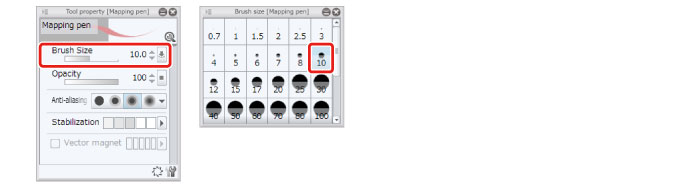
3Color the small areas with the [Pen] tool so that no gaps remain.

|
|
You can also color small unfilled areas by using the [Close and fill] sub tool of the [Fill] tool. For details on [Close and fill], see "CLIP STUDIO PAINT Tool Setting Guide" → "Tool and Sub Tool Categories" → "Fill (Close and Fill)". |
4Coloring of the hair is now complete.
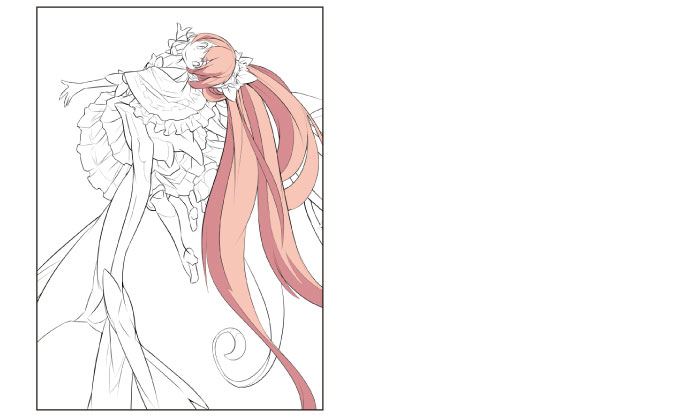
Tips: Obtaining the Same Color as the Filled Color
While a drawing tool such as the [Pen] tool is selected, hold down the [Alt] key on the keyboard to switch to the [Eyedropper] tool temporarily. Click the canvas while holding down [Alt] to acquire the color of the clicked area as the drawing color. This makes it easy to select the same color as the existing basic color or shadow color when making corrections or coloring unfilled areas. The color can also be acquired by selecting the [Eyedropper] tool on the [Tool] palette.