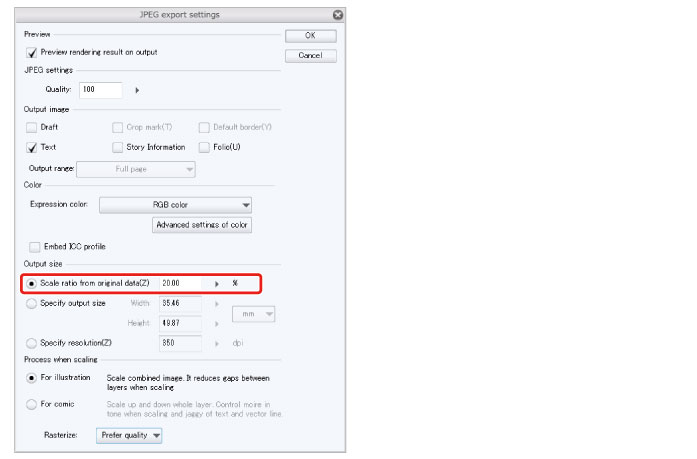Saving the Illustration
Select the [File] menu → [Save] to save the data of the completed illustration.
To keep the layers you have created, save the data in "CLIP STUDIO FORMAT file" (extension: .clip).
Selecting [Save] will save automatically, when using the iPad version. To change the file name when saving, select the [File] menu → [Save As].
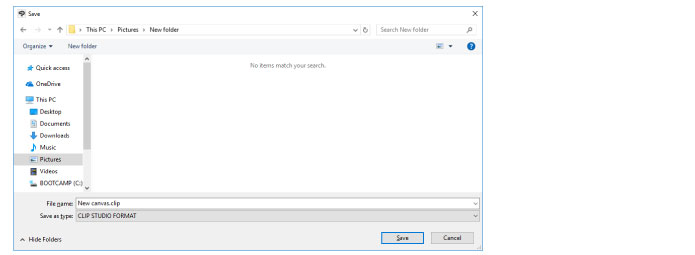
In this section, you have learned how to color a character using the basic functions. These functions are enough to draw anime style illustrations with comparatively flat coloring.
In the Advanced Guide, you will learn how to use the functions of CLIP STUDIO PAINT to give the illustration a more textured finish.
|
|
To open a saved file, select the [File] menu →[Open file]. |
Tips: Formats for Saving Files
To publish your illustration online or in other media, select the [File] menu → [Export (Single Layer)] to save the file in formats such as JPEG or PNG.
The A4-sized, 350dpi canvas used in this example is too large to publish online in its current form. Reduce the size in the [Export settings] dialog box before exporting the data. You can view a preview showing how the exported data will look after changing settings such as the size by checking [Preview rendering result on output].