Adding a Pattern
Use the [Droplet] sub tool of the [Airbrush] tool to create a random pattern on the wings.
|
|
In addition to the [Droplet] sub tool of the [Airbrush] tool, various other brushes such as the [Decoration] tool can be used to draw various patterns. |
1Select the [Airbrush] tool on the [Tool] palette and select [Droplet] on the [Sub tool] palette.
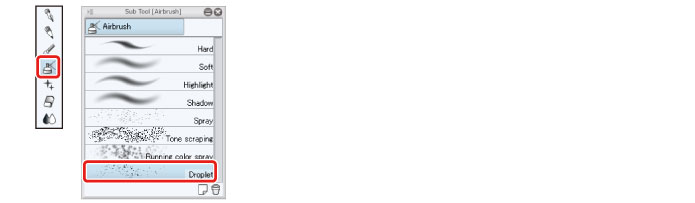
Using the initial setting of [Droplet] allows you to randomly distribute uneven drops. In this example, we will change the settings for the pattern of the wings.

2Adjust the [Brush Size] and [Particle size] on the [Tool Property] palette.
The [Brush Size] determines the area in which the droplets will be distributed and the [Particle size] determines the size of each droplet.
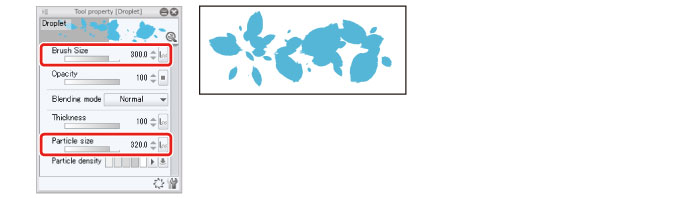
3Draw the pattern of the wings, adjusting the [Brush Size] and [Particle size]. Draw the light areas on the "Wings: Light" layer and the dark areas on the "Wings: Shadow" layer.
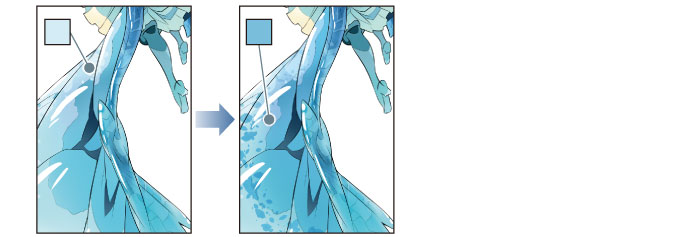
4Touchup of the wing texture is now complete.










