Adjusting the Overall Color Tone of the Character
Check the overall balance of the character and adjust the contrast.
Tonal Correction of the Skin Tone
The tone with which the skin has been colored is too dark for the rest of the image. Adjust the tone.
1On the [Layer] palette, select the "Skin" layer.
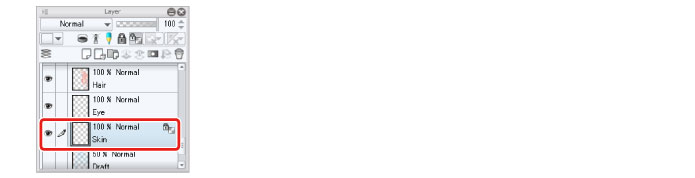
2Select [Edit] menu → [Tonal Correction] → [Hue/Saturation/Luminosity].
In the [Hue/Saturation/Luminosity] dialog box, set [Saturation] to "+10" and click [OK].

3This increases the saturation of the content drawn on the "Skin" layer.

|
|
Using [Tonal Correction] allows you to adjust elements such as the brightness, saturation and color balance of the areas drawn on the selected layer. |









