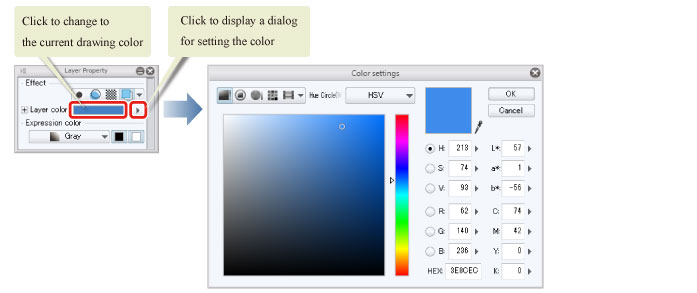Setting the Expression Color and Layer Color
Only black and white can be used for drawing on layers where the initial expression color setting is [Monochrome]. Change the expression color of the layer to create a rough drawing with strokes in different tones as with a pencil. Change the [Layer color] so that the lines drawn for the storyboard can be easily distinguished from the lines that will be drawn later.
1On the [Layer Property] palette, select [Gray] for [Expression color].

2Click [Layer color] on the [Layer Property] palette.
[Layer color] is a function in which all content drawn on a layer is displayed in the specified color. When this is turned on, all content drawn in gray is displayed in an alternative color (in this case blue) so that this content can be easily distinguished from other content.
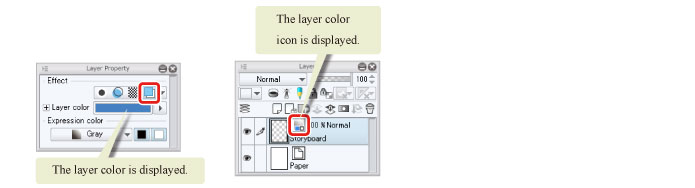
Tips: Editing the Layer Color
Turning on [Layer color] on the [Layer Property] palette allows you to specify an alternative color. Clicking the color indicator configures the selected drawing color. Clicking the [▼] icon, will bring up the [Color settings] dialog box to set color. Configuring a color changes the display color of the layer to the configured color. Using different colors for different types of drawn content makes it easy to distinguish them.