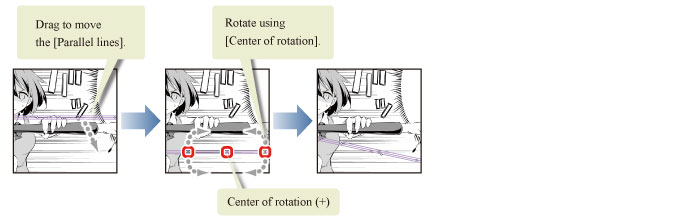Stream Lines
Draw stream lines in the background of Frame 4. The [Special ruler] will be used in this frame.
1Select the [Frame Border folder] on the [Layer] palette and click [New Raster Layer].
Change the layer name of the created layer to "Stream line".
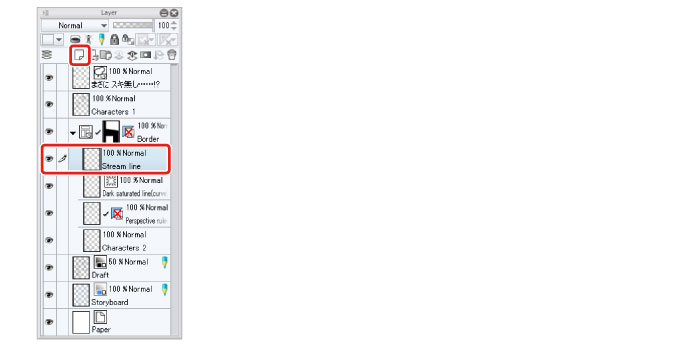
2Select the [Ruler] tool → [Special ruler] and select [Parallel line] from [Special ruler] on the [Tool Property] palette.
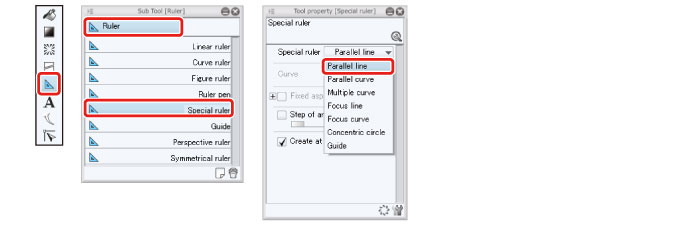
3Click on the canvas to create the [Parallel line ruler].
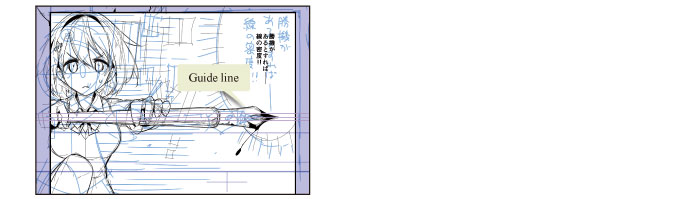
4Draw with the [Pen] tool.
Freehand lines will also become parallel lines according to the guide lines of the [Special ruler]. Vary the pen pressure so that the lines trail off to create stream lines (speed lines).
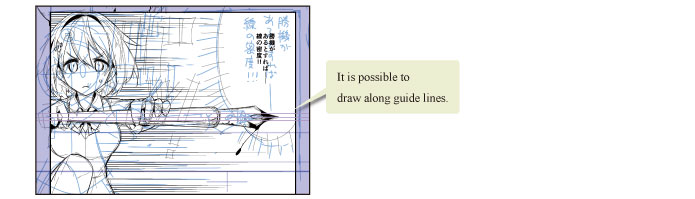
Tips: Moving the [Parallel line] in Special Ruler and Changing the Angle
You can change the [Parallel line] type of [Special ruler] to your desired angle and position. Move the [Parallel line] in special ruler by dragging on the lines of the ruler using the [Object] tool. Dragging the [Center of rotation] on the ruler changes the angle.