Sea Urchin Balloons
Create a sea urchin balloon.
1Click the [Balloon] tool and select [Flash] → [Dense flash] on the [Sub tool] palette.
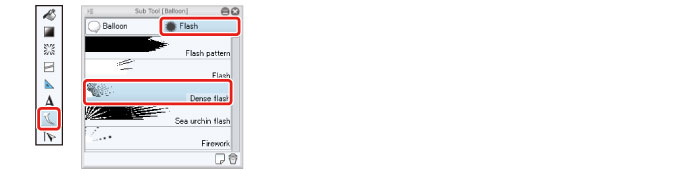
2Select the [Frame Border folder] on the [Layer] palette.
3Drag on the image to draw a sea urchin balloon based on the draft.
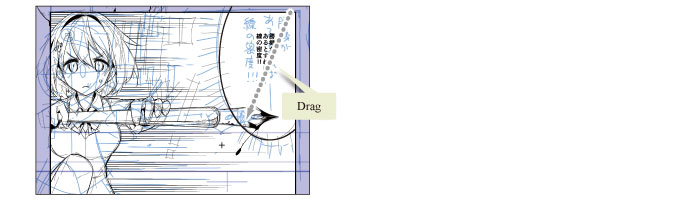
4Select the [Object] tool and configure the following settings on the [Tool Property] palette.
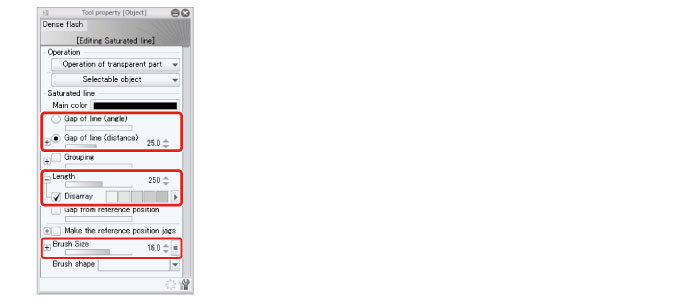
5Correct the area where the balloon is covering the character.
On the [Layer] palette, select the "Saturated line" layer and click [Create layer mask].
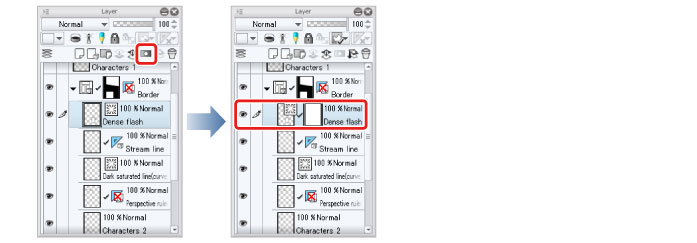
It is not possible to draw with the [Pen] tool and [Eraser] tool on layers created using the [Saturated line] tool. Corrections therefore need to be made using the [Layer Mask] function.
|
|
Using the [Layer Mask] allows you to hide part of the content drawn on the layer. For details on layer masks, see "CLIP STUDIO PAINT User Guide" → "Layer Menu" → "Layer Mask". |
Select the [Eraser] tool → [Hard] and trace along the area where the balloon is covering the character to mask the area.
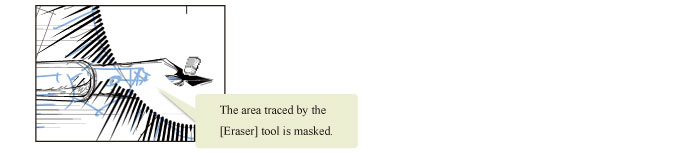
The [Eraser] tool draws on the layer mask, meaning that while the balloon itself is not erased, it is hidden by the mask.
6The sea urchin balloon is now complete.
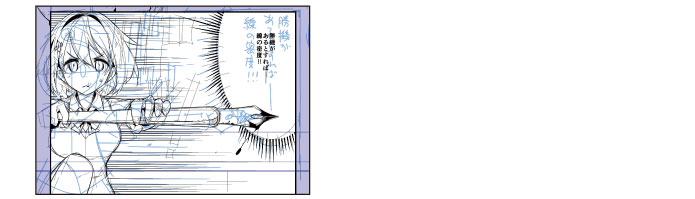
|
|
Selecting the [Saturated line] and [Stream line] sub tools of the [Figure] tool or the [Flash] sub tool of the [Balloon] tool allows you to draw various kinds of saturated lines and stream lines easily by configuring the settings on the [Tool Property] palette. The [Ruler] tool also allows you to use features such as [Special ruler], which allows you to draw parallel lines, concentric circles or focus lines, and the [Perspective ruler], which enables accurate drawing of backgrounds, in addition to drawing shapes. |









