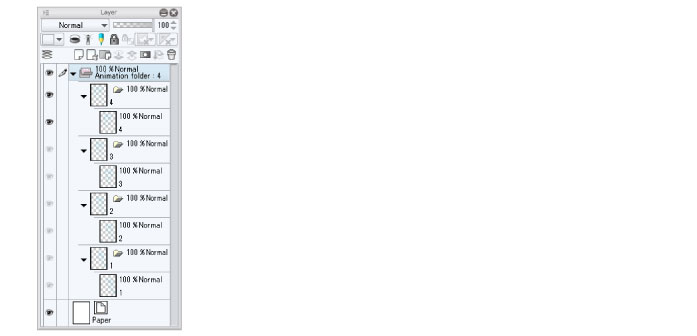Inking and Coloring
Ink and color your drafts. If a cel requires multiple layers, you can create a layer folder. The layer folder is handled as a cel.
Creating a Layer Folder
You can create a layer folder to handle multiple layers as one cel.
1Select cel "1" on the [Layer] palette.
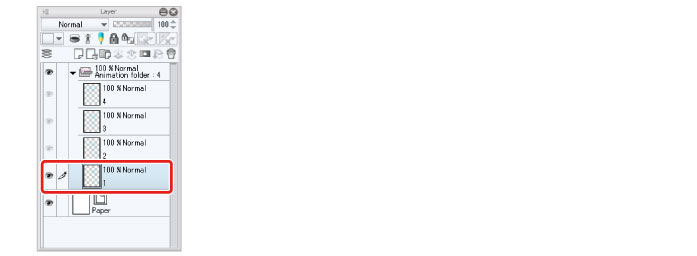
2Select the [Layer] menu→[Create folder and insert layer].
A layer folder with the same name as cel "1" is created and cel "1" is stored as a layer folder. The layer folder is handled as one cel from this point onward.
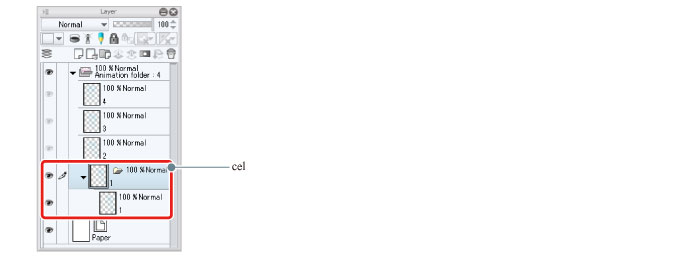
|
|
You can also select [Create folder and insert layer] from the menu displayed by right clicking the layer name on the [Layer] palette. |
3Create layer folders in the same way for the other cels.
You have now created layer folders as follows.