Edit the Cel Display
Extending the playback time does not change the cel display. Change the cel display on the [Timeline] palette.
Change the Clip Display Time
The clip is the editing range indicating the area in which cels and layers are displayed. If frames in the clip are not displayed during part of the playback time, no cels or paper layers are displayed during that time.
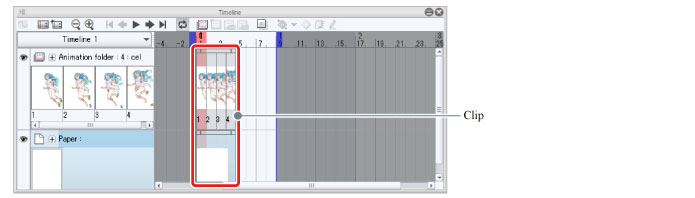
In this case/example, you will change the clip length so that the cels and paper layer are displayed throughout the whole of the playback time.
1Move the mouse cursor to the right end of the clip in the animation folder and drag it to the end frame of the playback time.
The shape of the mouse cursor changes to a left and right arrow when you move it to a position where you can change the display time of the clip.
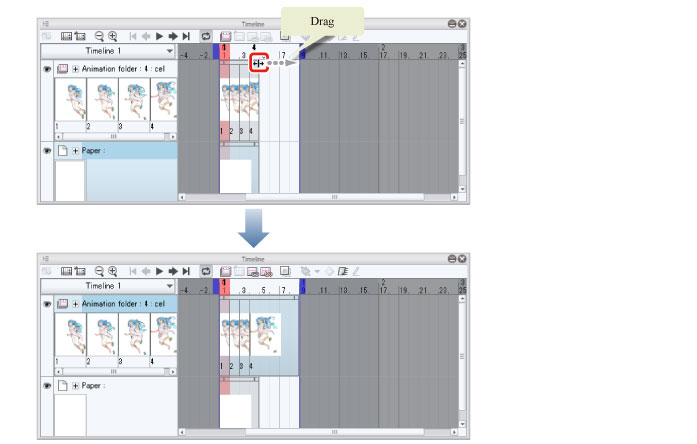
2Move the mouse cursor to the right end of the paper layer clip and drag it to the end frame of the playback time.
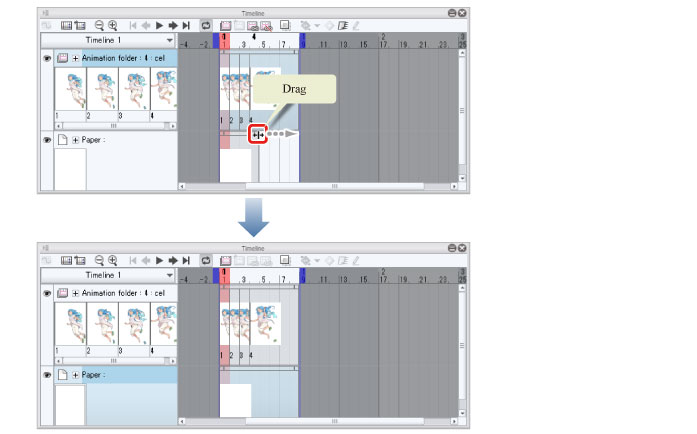
|
|
Dragging the clip to the left shortens the display time. If cels are specified in frames that are not included in the shorter clip, the cel specifications are deleted. |









