Export Your Moving Illustration
You can export your finished moving illustration as a file such as an animated GIF or movie. Exported files can be posted online via websites such as social media.
Animated GIF
Animated GIFs are supported by various web services such as social media. This is therefore an ideal format for posting your finished work online. Animated GIFs also have a smaller file size than movie files. However, they can only be exported in up to 256 colors.
This section explains how to export your finished work as an animated GIF.
|
|
If you will be posting your animated GIF on a web server such as social media, be aware that there may be file size limits such as a maximum [Width] or [Height]. Check the rules of the service you will be using before you export your work. |
1Select the [File] menu→[Export animation]→[Animated GIF].
2In the [Save As] dialog box, select the folder in which to save your work and click [Save].
|
|
When using the iPad, the [Save As] dialog is not displayed. Please proceed to the next step. |
3The [Animated GIF export settings] dialog box is displayed. Check the settings and click [OK].
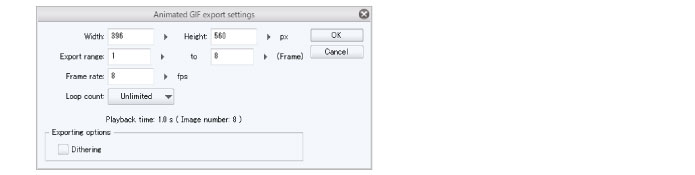
|
|
If you export a canvas more than 560px long as an animated GIF, it is automatically resized to 560px. |
4A message displaying the file size is displayed. Check the file size and click [OK].

|
|
If the file is too large for the web service you want to use, click [OK] and then export the file again in a smaller size. You can reduce the file size by setting smaller values for [Width], [Height] and [Frame rate] in the [Animated GIF export settings] dialog box. |
An animated GIF file is created in the folder specified in step 2.
When using an iPad, the [File operation/Share] dialog box will be displayed, and the newly created animated GIF file can be checked.
By clicking [Share] in the [File operation/Share] dialog box, you can open animated GIF files in other environments or publish them to various social media sites.









