Label
Set labels on the [Timeline] palette. Created labels can be used as markers when editing.

Create timeline label
Creates a timeline label in the specified frame on the Timeline.
1Select the frame to add a timeline label to on the Timeline.
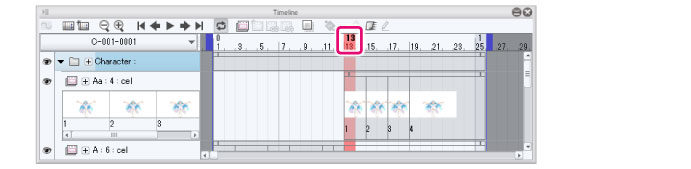
2Select the [Animation] menu > [Label] > [Create timeline label]. Opens the [Create timeline label] dialog box.
3In the [Create timeline label] dialog box, enter the name of the label and click [OK].

4A timeline label will be added to the specified frame on the Timeline.
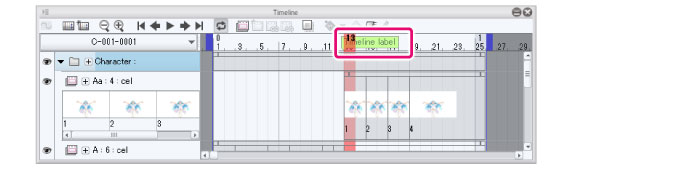
|
|
Timeline labels with the same name cannot be created in the same file. |
Delete timeline label
Deletes a timeline label from the Timeline.
1Select the frame containing the timeline label to be deleted on the Timeline.
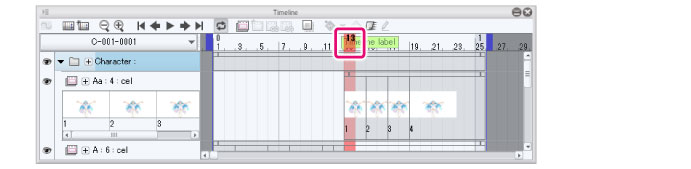
2Select the [Animation] menu > [Label] > [Delete timeline label]. The timeline label in the specified frame will be deleted.
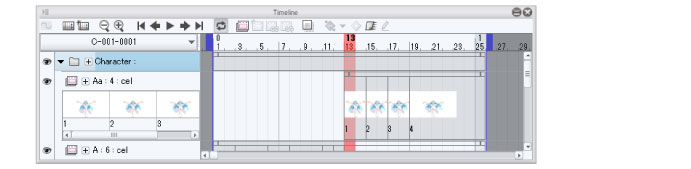
Create track label
Creates a track label in a frame in the specified track on the Timeline.
1Select the track to add a track label to on the Timeline.

(1) Select the frame to which to add the track label.
(2) Select the track to which to add the track label.
2Select the [Animation] menu > [Label] > [Create track label]. Opens the [Create track label] dialog box.
3In the [Create track label] dialog box, enter the label name and the range to apply the labels, then click [OK].

(1) Enter instructions, etc. for the [Label name].
(2) For [Range], enter the range for the label. For example, enter “10” to specify the 10 frames from the selected frame.
(3) Click [OK].
4A track label will be created in the specified track on the Timeline. Click the [+] of the track name to display the track label area for displaying the track label.

|
|
·In the [Track label] area of the [Timeline] palette, you can edit the text of track labels and change the position of the frame. For details, see "Label operations". ·For track labels on the 2D camera folder tracks, you can select from a list of camera instructions for your animation. You can output camera instructions to a Toei Animation Digital Exposure Sheet. For details on adding camera instructions, see "Track labels of 2D camera folder tracks". For details on exporting a Toei Animation Digital Exposure Sheet, see "Apply Toei Animation Digital Exposure Sheet information to current exposure sheet [EX] [Windows/iPad]". |
Delete track label
Deletes a track label from the [Timeline] palette. You can delete standard track labels, inbetween track labels, and reverse sheet track labels.
1Select the frame in the track containing the track label to be deleted on the [Timeline] palette.

(1) Select the frame from which to delete the track label.
(2) Select the track from which to delete the track label.
|
|
For labels created across multiple frames, select one of the frames in the range. |
2Select the [Animation] menu > [Label] > [Delete track label]. The track label for the specified frame will be deleted.

Create inbetween track label
Adds a track label specifying an inbetween point in a frame in the specified track on the [Timeline] palette.
Select the frame and track in which to specify the track label, then select the [Animation] menu > [Label] > [Create inbetween track label] to create a track label specifying an inbetween point.
|
|
·In the [Timesheet] palette, right-click with your mouse and drag the track to show the popup menu for specifying a cel. Press Alt + Enter to create an inbetween track label. ·Inbetween track labels are indicated by the inbetween symbol "○" when the [Timeline] palette is exported as a timesheet in CSV format. To learn how to export a timesheet in CSV format, refer to "Exposure sheet [EX]". |
Create reverse sheet track label
Adds a track label specifying a reverse sheet inbetween point in a frame in the specified track on the [Timeline] palette.
Select the frame and track in which to specify the track label and select the [Animation] menu > [Label] > [Create reverse sheet track label] to create a track label specifying an inbetween point.
|
|
·In the [Timesheet] palette, right-click with your mouse and drag the track to show the popup menu for specifying a cel. Press Enter while holding Shift + Alt to create an inbetween track label. ·When the [Timeline] palette is exported as a timesheet in CSV format, reverse sheet track labels are indicated by “●”, the reverse sheet symbol. To learn how to export a timesheet in CSV format, see "Exposure sheet [EX]". |









