Move frame
Operate the frames in the [Timeline] palette using commands.
Go to start
Selects the first frame on the Timeline.
Go to end
Selects the last frame on the Timeline.
Go to previous frame
Selects the frame before the selected frame on the Timeline.
Go to next frame
Selects the frame after the selected frame on the Timeline.
Previous keyframe
Selects the keyframe before the currently selected frame on the [Timeline].
|
|
This operation only switches between keyframes on the current track. Other tracks are not referenced. |
Next keyframe
Selects the keyframe after the currently selected frame on the [Timeline].
|
|
This operation only switches between keyframes on the current track. Other tracks are not referenced. |
Go to specified frame
Selects the frame corresponding to the specified number in the [Timeline] palette.
Selecting this command shows the [Go to specified frame] dialog box. Enter the frame to be selected in [Frame number] and click [OK]. The specified frame will be selected in the [Timeline] palette.
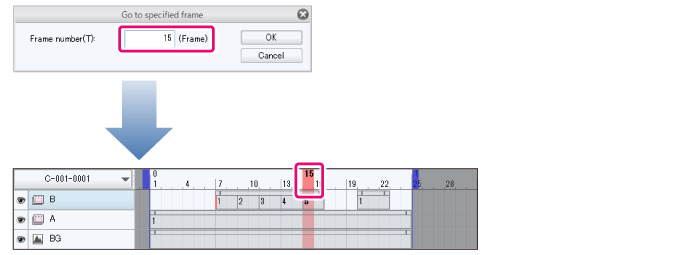
|
|
In PRO and EX, the [Frame number] is entered differently depending on the frame display method selected in [Playback time] in the [New] dialog box or the [New timeline] dialog box. |
Go to timeline label
Specify the name of a timeline label and go to the frame containing that timeline label.
1Select the [Animation] menu > [Move frame] > [Go to timeline label]. Opens the [Go to timeline label] dialog box.
2In the [Go to timeline label] dialog box, select the name of the timeline label and click [OK].
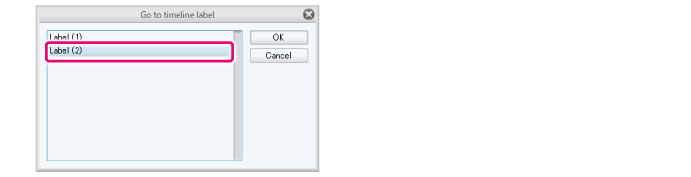
3The frame containing the specified timeline label becomes the current frame.
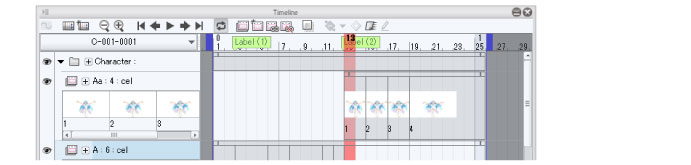
|
|
If a file contains multiple timelines (cuts), you can select timeline labels created in a different cut. When this is selected, the [Timeline] palette switches to the cut containing the corresponding timeline label. |









