Brightness/Contrast
Select the [Edit] menu > [Tonal Correction] > [Brightness/Contrast] to open the [Brightness/Contrast] dialog box. Adjusts the brightness and contrast of the selected layer.
|
Applicable layers |
Raster layer (gray) Raster layer (color) |
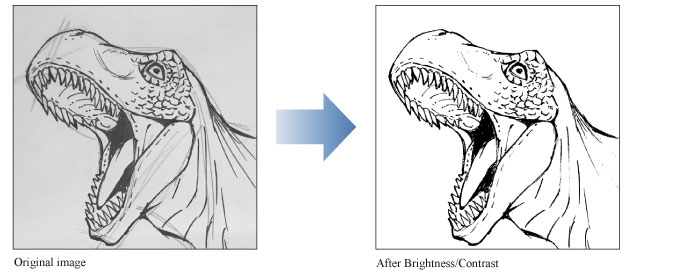
|
|
·To learn how to apply a Tonal Correction effect to a layer, see "Applying a Tonal Correction". ·For information on the settings in the [Brightness/Contrast] dialog box, please see the following section. |
[Brightness/Contrast] Dialog Box

(1) Brightness
Adjusts the brightness of the image. A lower value darkens the image, while a higher value brightens the image.
(2) Contrast
Adjusts the contrast (difference between lights and darks) of the image. A lower value reduces the contrast, while a larger increases the contrast.
(3) Preview
Turn this on to preview the results on the canvas.
(4) Auto adjust
Automatically adjusts [Brightness] and [Contrast] in accordance with the imported image.









