When configuring Clip Studio Tabmate settings
The following describes hot to set [Execute Tool Rotation], [Execute with repeated taps], [Execute according to length of key press] and [Execute with ON/OFF] in the CLIP STUDIO TABMATE setting] dialog box when they are selected.
When selecting to execute tool rotation
Up to 10 tools can assigned to each Clip Studio Tabmate button by selecting [Execute Tool Rotation] under the [Assignment] options in the [CLIP STUDIO TABMATE Settings] dialog box.
This section describes how to assign the tool rotation.
1In the [CLIP STUDIO TABMATE setting] dialog box, select [Execute Tool Rotation] from the [Assignment] options.
Shows the [Tool Rotation Settings] dialog box.
2You can configure the settings in the [Tool Rotation Settings] dialog box.
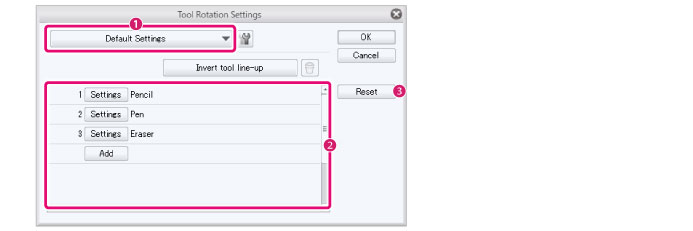
(1) From [Settings selection], select the setting you want to apply to the tool rotation.
(2) The tool rotation settings are reflected in the [Tool assignment list]
(3) Click [OK].
|
|
·To learn how to set tools in the [Tool Rotation Settings] dialog box, see "Tool Rotation Settings". ·You can open the [Tool Rotation Settings] dialog box by clicking [Settings]. This can also be set by selecting the [File] menu ([CLIP STUDIO PAINT] menu in macOS) > [CLIP STUDIO TABMATE] > [Tool rotation]. ·Click [Invert tool line-up] to reverse the order that the tools switch. |
3The settings are reflected in the [CLIP STUDIO TABMATE Settings] dialog box.

When the number of consecutive taps to execute is selected
When selecting [Execute with repeated taps] under the [Assignment] options in the [CLIP STUDIO TABMATE Settings] dialog box, up to four functions can be set for each Clip Studio Tabmate button.
This section describes how to set a function according to frequency.
1In the [CLIP STUDIO TABMATE Settings] dialog box, select [Execute with repeated taps] from the [Assignment] options.
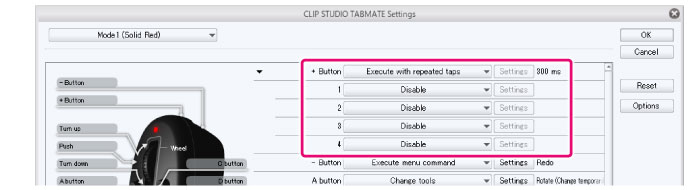
When selecting [Execute with repeated taps], you can set between 1~4. Here, functions to be executed according to the number of repeated taps can be set.
Press the buuton once to access the function set as 1. Press the buuton twice to access the function set as 2. It is possible to set this button for up to four continuous taps.
|
|
The number of seconds shown when [Execute with repeated taps] is selected indicates the interval at which the pressed buttons are recognized as being repeatedly tapped. You can change the interval in the [CLIP STUDIO TABMATE Settings] dialog box > [Options]. |
2Set functions from 1 ~ 4
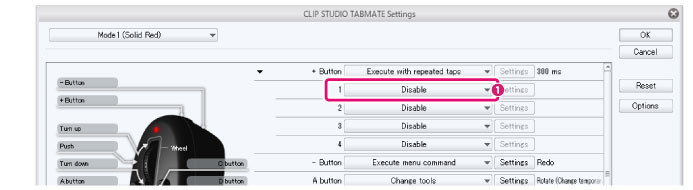
(1) Select the function from the [Assignment] option in 1.
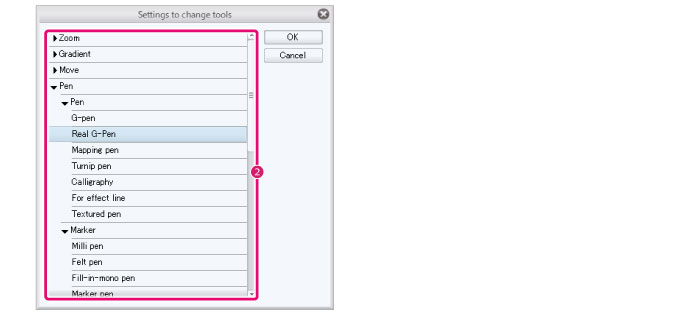
(2) When the dialog corresponding to the selected function is shown, select the function to execute and click [OK].
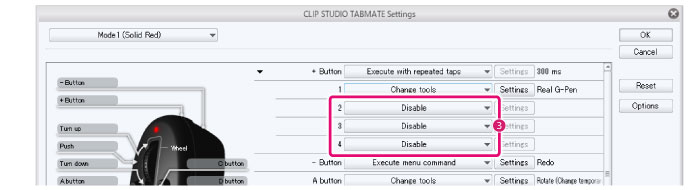
(3) Set functions for the items 2 to 4 as well. The setting method is the same as with the operation of 1 to 2.
|
|
·The setting method differs according to the function selected in [Assignment] options. For details, please refer to "CLIP STUDIO TABMATE Settings". ·When selecting [Execute with repeated taps] from the [Assignment] options, the following items can not be selected: [Allocate modifier key], [Palette pop-up], [Execute with repeated taps], [Execute according to length of key press], [Execute with ON/OFF]. |
When selecting Execute according to length of key press
When selecting [Execute according to length of key press] under the [Assignment] options in the [CLIP STUDIO TABMATE Settings] dialog box, up to three functions can be set for each Clip Studio Tabmate button.
This section describes how to set multiple functions.
1In the [CLIP STUDIO TABMATE Settings] dialog box, select [Execute according to length of key press] from the [Assignment] options.
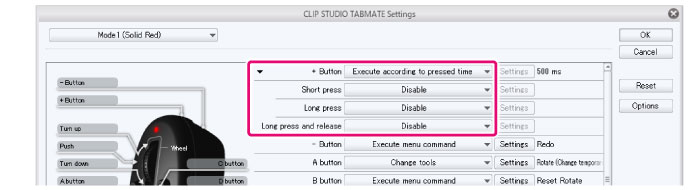
When [Execute according to length of key press] is selected, the items [Short press], [Long press], and [Release after long press] are added.
·Functions when the button is being pressed normally will be assigned to [Short press].
·Functions when the button is long pressed will be assigned to [Long press].
·Functions when the button is released after a long press will be assigned to [Release after long press].
|
|
The number of seconds shown when [Execute according to length of key press] is selected is the amount of time needed to recognize when you long-press the button. To change the interval, click [Options] in the [CLIP STUDIO TABMATE Settings] dialog. |
2Set functions for [Short press], [Long press] and [Release after long press].
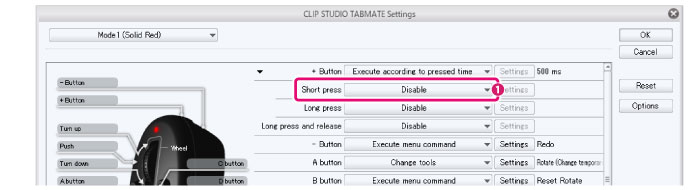
(1) Select a function from the [Assignment] option [Short press].
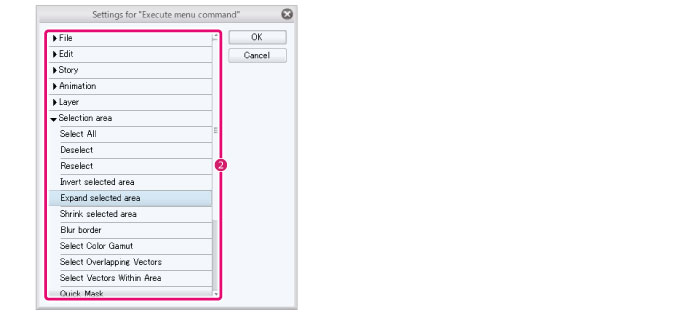
(2) When the dialog shows, select a function and click [OK].
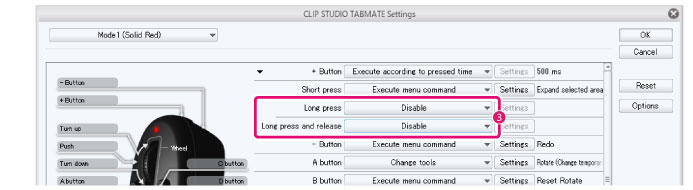
(3) When the function is set to [Short press], set the function for other items as well. The setting method is the same as with the operation of 1 to 2.
|
|
·The setting method differs according to the function selected in [Assignment] options. For details, please refer to "CLIP STUDIO TABMATE Settings". ·The following items from the [Assignment] option cannot be added by selecting [Execute according to length of key press]: [Allocate modifier key], [Palette pop-up], [Execute with repeated taps], [Execute according to pressed time], and [Execute with ON/OFF]. |
When Execute with ON/OFF is selected
When selecting [Execute with ON/OFF] under the [Assignment] options in the [CLIP STUDIO TABMATE Settings] dialog box, two functions can be set for each Clip Studio Tabmate button.
This section describes how to set up multiple functions.
1In the [CLIP STUDIO TABMATE SETTING] dialog box, select [Execute with ON/OFF] from the [Assignment] options.
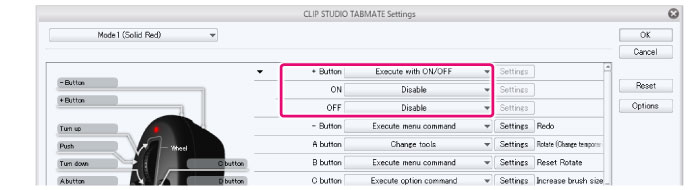
When selecting [Execute with ON/OFF], the items [ON] and [OFF] will be added.
·Pressing the Clip Studio Tabmate button can be assigned as the [ON] function.
·Releasing the Clip Studio Tabmate button can be assigned as the [OFF] function.
2Set function for [ON] & [OFF].
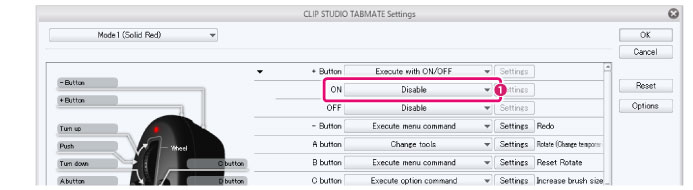
(1) Select the function from the [Assignment] option to [ON].
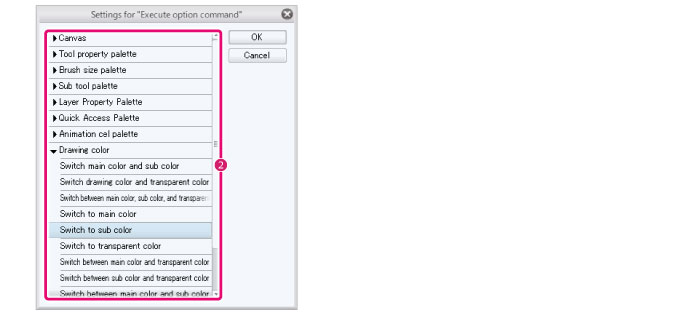
(2) When the dialog box corresponding to the selected function shows, select the function you want to run.
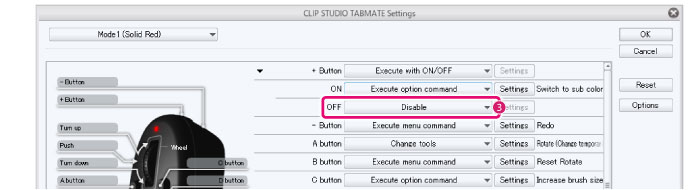
(3) If the function is turned [ON], set it to [OFF]. The setting method is the same as with the operation of 1 to 2.
|
|
·The setting method differs according to the function selected in [Assignment] options. For details, please refer to "CLIP STUDIO TABMATE Settings". ·The following items from the [Assignment] option cannot be added by selecting [Execute with ON/OFF]: [Allocate modifier key], [Palette pop-up], [Execute with repeated taps], [Execute according to length of key press], and [Execute with ON/OFF]. |









