Cancel settings of member for work
Removes the member(s) in charge set for a page.
|
|
·It may not be possible to perform [Cancel setting of member for work] depending on the group work data setting. The member in charge settings can be deleted if your [Authority] is [Administrator] or [Open only file set for member in charge] and [Do not rewrite over group work data] are turned off. ·The settings of the group work data, such as [Authority], can be checked in [Show settings]. For details, see "View settings". |
1Select the page for which to remove a member in charge from the [Page Manager] window.
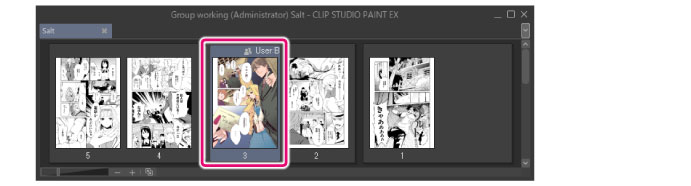
2Select the [Story] menu > [Group work] > [Cancel setting of member for work].
3Remove the member in charge set for the page in the [Cancel setting of member for work] dialog.
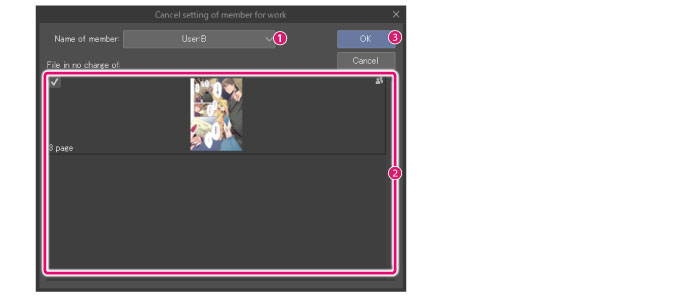
(1) Select the name of a member.
(2) Select the page for which to remove a member in charge from [File in no charge of].
(3) Click [OK].
4The icon and name of the member disappear from the applicable page in the [Page Manager] window when the member in charge is removed.
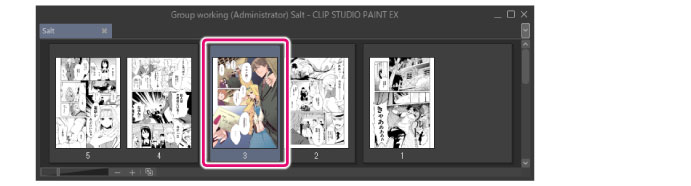
[Cancel settings of member for work] dialog box
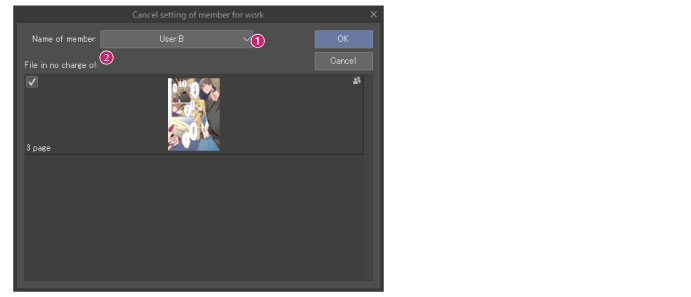
(1) Name of member
Select the name of the user who will no longer be a member in charge.
(2) File in no charge of
Select the file or page for which to remove a member in charge. You can select a file by turning on the checkbox.









