Set member for work
A member in charge can be set for each page.
|
|
·It may not be possible to set [Set member for work] depending on the group work data setting. A member in charge can be set when your [Authority] is [Administrator] or when [Open only file set for member in charge] and [Do not rewrite over group work data] are turned off. ·The settings of the group work data, such as [Authority], can be checked in [Show settings]. For details, see "View settings". |
1Select the page for which to set a member in charge from the [Page Manager] window.
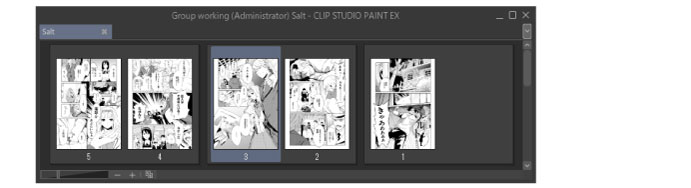
2Select the [Story] menu > [Group work] > [Set member for work].
3Specify the member in charge and the page they are in charge of in the [Set member for work] dialog box.
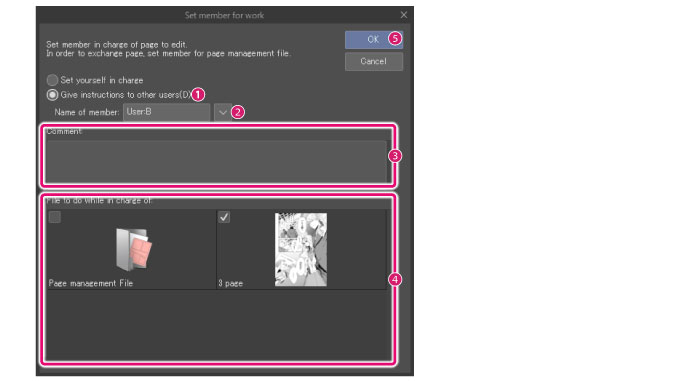
(1) Turns on [Give instructions to other users].
(2) Enter the name of the member.
(3) Enter instructions, etc. in [Comment].
(4) Select the page for which to specify a member in charge from [File to do while in charge of].
(5) Click [OK].
4An icon and the name of the member appear next to the applicable page in the [Story] window when the member in charge is set.
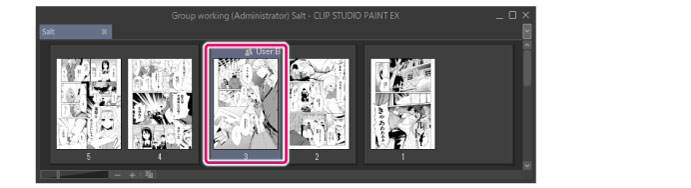
|
|
Multiple members in charge can be set for the same page. Selecting a page for which a member in charge has been specified and setting another member in [Set member for work] displays an icon and the number of members in charge next to the applicable page in the [Page Manager] window. |
[Set member for work] dialog box
|
|
When [Open only file set for member in charge] is turned on for group work data, the [Set member for work] dialog box is displayed when opening a page for which no member in charge has been set by the [Administrator], allowing a member in charge to be set. |
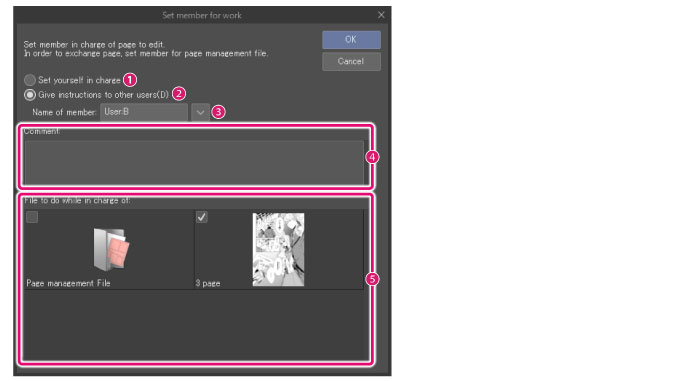
(1) Set yourself in charge
When turned on, this allows members to specify themselves as members in charge.
(2) Give instructions to other users
When turned on, this allows members to specify other members as members in charge.
(3) Name of member
Enter the name of a member to set that member. If you have previously entered a member’s name, you may be able to select it from the menu by clicking the drop-down button on the right.
|
|
When setting [Name of member], use the name set for [User name] in [Prepare group work data] and [Obtain group work data]. A member cannot be set as a member in charge if the name set in [Name of member] is different from that set in [User name]. Users should confirm each other's user name before starting work. |
|
|
The member names shown are a history of names previously used in [Name of member]. A maximum of 10 entries are displayed. |
(4) Comment
Allows you to enter a comment such as work instructions.
(5) File to do while in charge of
A list of pages and files for which a member in charge can be set. Turn on the checkbox of each page to select pages for which to set a member in charge.
|
|
Setting a member in charge of a page management file allows that member to add and delete pages. If [Open only file set for member in charge] or [Do not rewrite over group work data] is turned on, only the [Administrator] can add or delete pages. |









