Resolve confliction
Select the file containing the version of the conflicting page to be kept. This resolves the confliction.
|
|
If multiple users edit the same page at the same time and both users attempt to reflect their changes in the group work data or update their work folder, a confliction occurs in the page. A "!" icon will appear next to conflicting files in the [Page Manager] window. ] displays the icon. |
1Select the conflicting page from the [Page Manager] window.
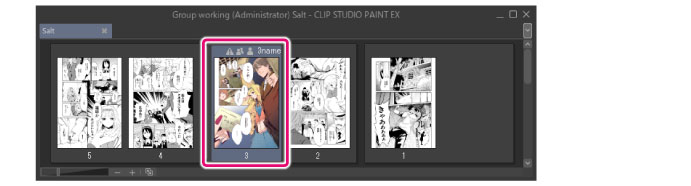
2Select the [Story] menu > [Group work] > [Resolve confliction].
3In the dialog box that appears, select the file to be kept and click [OK].
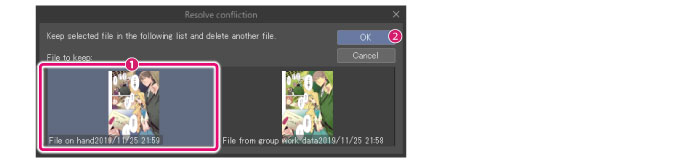
|
|
If the group work data is set to [Do not rewrite over group work data], the [Resolve confliction (for Administrator)] dialog box is displayed for the administrator. In [File to keep], select the file to be kept in the work folder and click [OK]. For details, see "[Resolve confliction (for Administrator)] dialog". |
4The selected file is kept and the other files are discarded, resolving the confliction. The icon indicating a confliction disappears from beside the page in the [Page Manager] window.
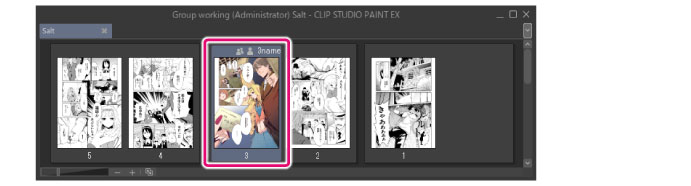
|
|
To reflect the settings in the group work data, perform [Reflect change on group work data] after performing [Resolve confliction]. |
[Resolve confliction] dialog box
This dialog is displayed if [Do not rewrite over group work data] is turned off or if you have [User] authority. Select the version of the page to be kept by selecting the file in the group work data or the file you edited.
|
|
The settings of the group work data can be checked in [Show settings]. For details, see "View settings". |
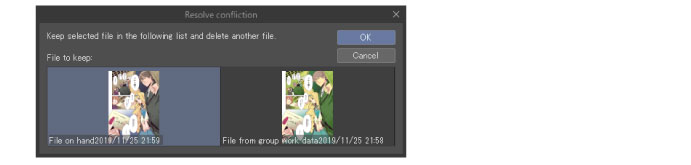
[Resolve confliction (for Administrator)] dialog
This dialog is displayed when the administrator selects [Resolve confliction] if [Do not rewrite over group work data] is turned on.
|
|
The settings of the group work data can be checked in [Show settings]. For details, see "View settings". |
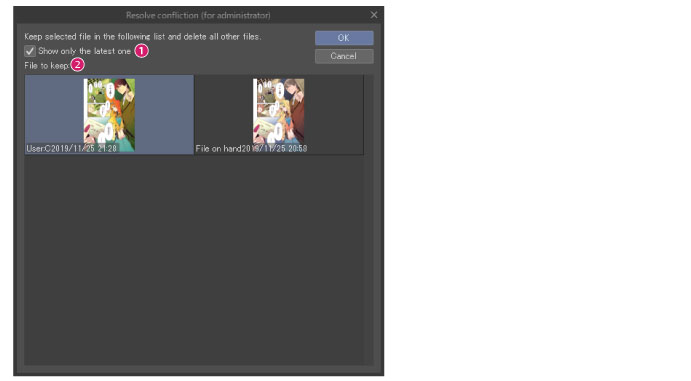
(1) Show only the latest one
When turned on, this displays only the last file for which a user performed [Reflect change on group work data].
|
|
If a user performs [Reflect change on group work data], a new file is created in the group work data. If multiple users perform [Reflect change on group work data] for the same page, a new file is created each time this operation is performed. |
(2) File to keep
Displays a list of files created when users have performed [Reflect change on group work data]. Select the file to keep.









