Open conflicting file
Opens the conflicting file saved in your work folder.
|
|
If multiple users edit the same page at the same time and both users attempt to reflect their changes in the group work data or update their work folder, a confliction occurs in the page. A "!" icon will appear next to conflicting files in the [Page Manager] window. When a conflict occurs, edits by the other user are saved in your work folder as a new, independent file. This file is called a "Conflicting file". |
1Select the conflicting page from the [Page Manager] window.
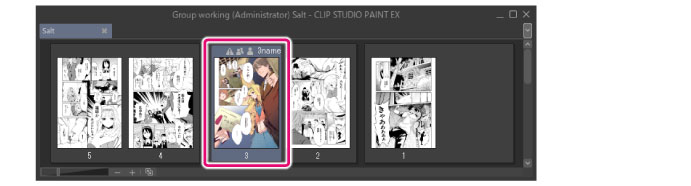
2Select the [Story] menu > [Group work] > [Open conflicting file].
3The conflicting file saved in your work data opens.
|
|
If the group work data is set to [Do not rewrite over group work data], the [Open conflicting file (for Administrator)] dialog box is displayed for the administrator. In [File to open], select the file to be opened and click [OK]. For details, see "[Open conflicting file (for Administrator)] dialog box". |
[Open conflicting file (for Administrator)] dialog box
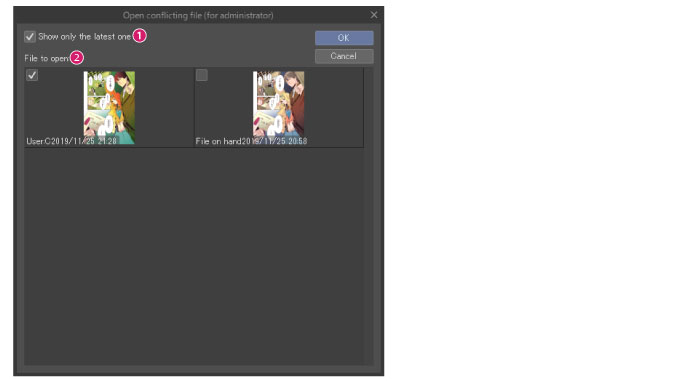
(1) Show only the latest one
When turned on, this displays only the last file for which a user performed [Reflect change on group work data].
|
|
If a user performs [Reflect change on group work data], a new file is created in the group work data. If multiple users perform [Reflect change on group work data] for the same page, a new file is created each time this operation is performed. |
(2) File to open
Displays a list of files created when users have performed [Reflect change on group work data]. Select the file to open.









