Open story editor
Select this command to open the Story Editor.
|
|
·When the Story Editor is opened, the history of each page is deleted. ·While the Story Editor is open, actions on all pages are recorded to the History palette. Closing the Story Editor deletes the history of actions performed while the Story Editor was open. |
|
|
·If text has already been added to the file, the text will appear in the Story Editor. ·You can edit the layout and text that appears in the Story Editor in [Preferences] > [Story editor] > [View]. For details, see "Edit text [EX]". |
[Story editor] window
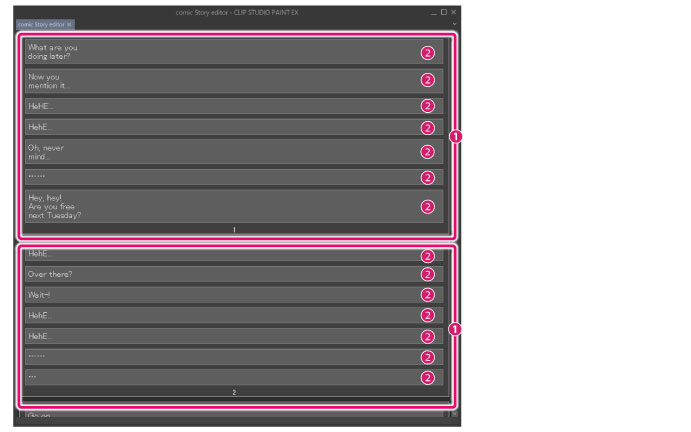
(1) Page area
This area shows all the text for a single page. The page number is shown at the bottom. One page is created for each page in the work. You can select a page area by holding the Ctrl or Shift and clicking the page area.
|
|
·To select multiple page areas, hold Ctrl while selecting each item. ·To select a consecutive group of page areas, click the first item, then hold down Shift and select the last item. |
(2) Text area
An area shows the text for a single segment. Click a text area to enter or edit the text. The entered or edited text will be reflected on the page. You can select a text area by holding Ctrl or Shift and clicking the text area.
|
|
·If text layers and balloon layers on the page are hidden, they will be shown as text areas, but will not be editable. ·You can add a new text layer by selecting the [Story] menu > [Edit text] > [New text]. ·To select multiple text areas, hold Ctrl while selecting each item. ·To select a consecutive group of text areas, click the first item, then hold down Shift and select the last item. |









