Apply tool properties to text
Applies the formatting settings from the [Tool Property] palette of the [Text] sub tool to the selected text area.
1You can select the text area to apply the settings to by clicking while holding down Ctrl.
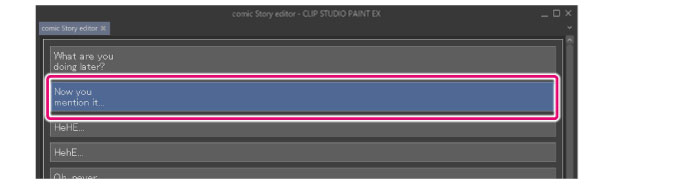
2Select the [Text] tool > [Text] sub tool from the [Sub tool] palette.
On the [Tool Property] palette, edit the formatting settings for the selected text.
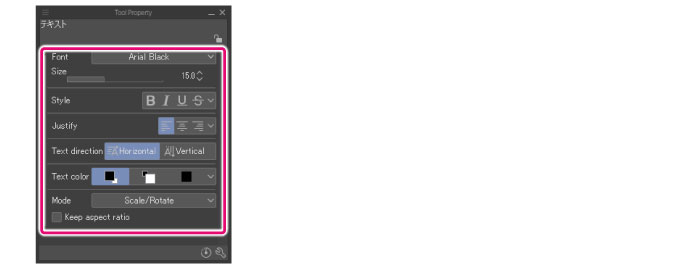
3Select the [Story] menu > [Edit text] > [Apply tool property to text].
4The settings from the [Tool Property] palette of the [Text] sub tool will be applied to the selected text area.

|
|
·The settings on the [Tool Property] palette of the [Text] sub tool can be saved as the default settings for text entered in the Story Editor. For details, see "Edit text [EX]". ·For information on configuring advanced settings for text, see "Editing Text". |









