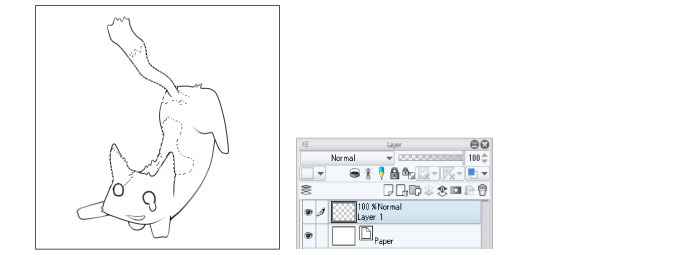Quick Mask [PRO/EX]
You can use Quick Masks to create selection areas with drawing tools. This allows you to easily create selections with complex shapes while checking the image.
1Select the [Select] menu > [Quick Mask] to turn on the menu item.
Creates a [Quick Mask] in the [Layer] palette.

2With a drawing tool, draw the selection on the quick mask.
The selection is displayed in red.
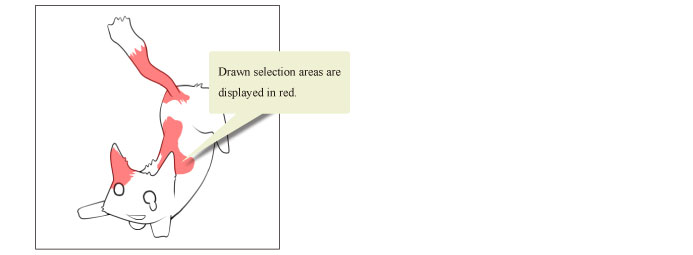
3In the [Select] menu, select [Quick Mask] again to remove the check mark and create a selection area from the quick mask.
Creates a [Quick Mask] from the selection. Deletes the [Quick mask].