Displaying a Canvas Individually [Windows/macOS]
The following describes the procedure to display a canvas in an individual window as well as to cancel it.
Displaying a Canvas in an Individual Window
Selecting the [Switch canvas] tab and then, dragging and dropping it outside the canvas window displays the canvas in a separate window.
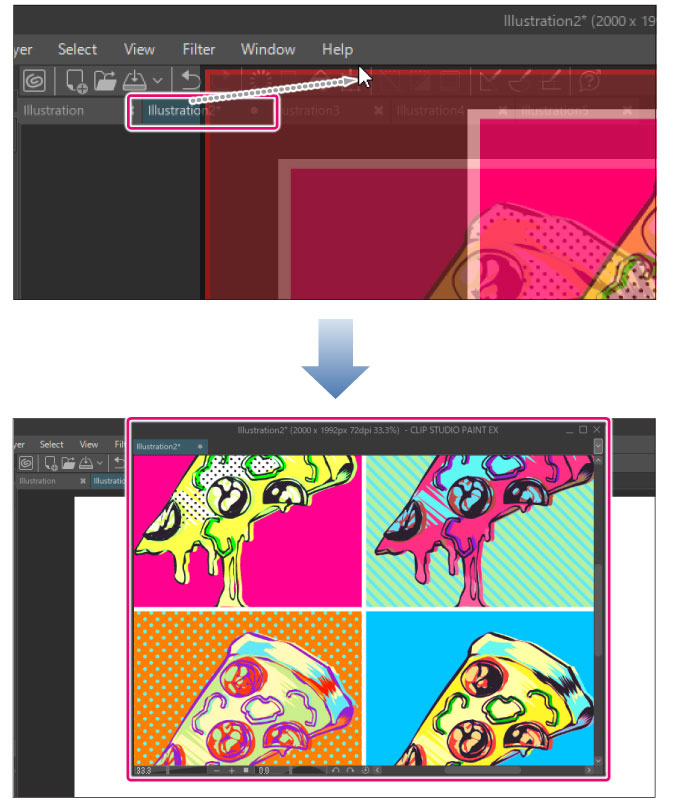
Selecting the [Switch canvas] tab and then, dragging and dropping it on the canvas side also displays the canvas in a separate window.
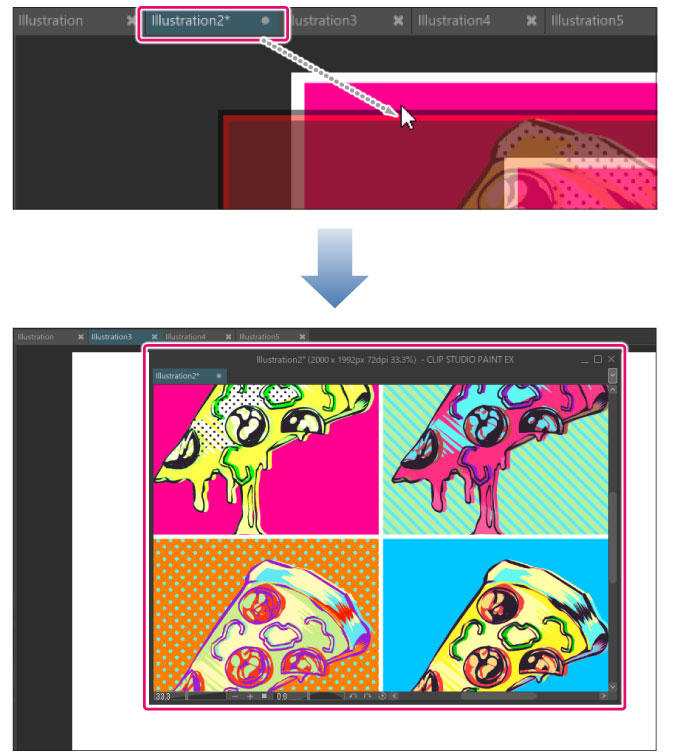
Canceling an Individual Canvas Window
Selecting the [Switch canvas] tab and then, dragging and dropping it next to another tab cancels the individual window for the canvas.
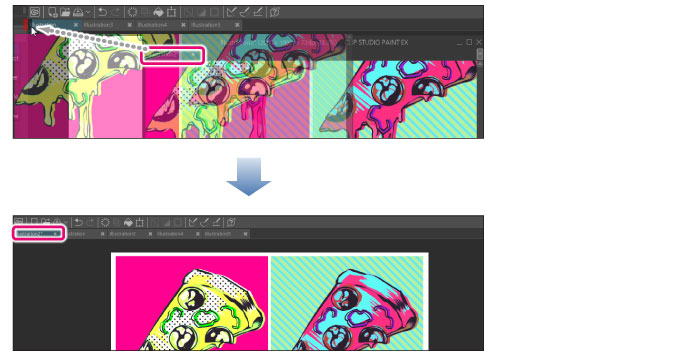
Selecting the [Switch canvas] tab and then, dragging and dropping it on the canvas side also cancels the individual window for the canvas.
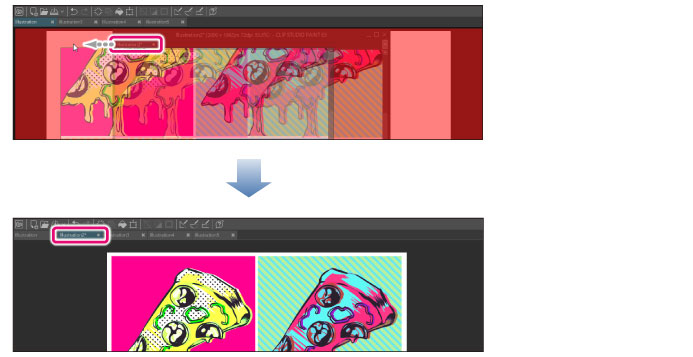
|
|
Dragging the [Switch canvas] tab and dropping it on any of the top, bottom, left and right edges of the canvas window allows you to tile multiple canvases. For details, see "Displaying Multiple Canvases". |









